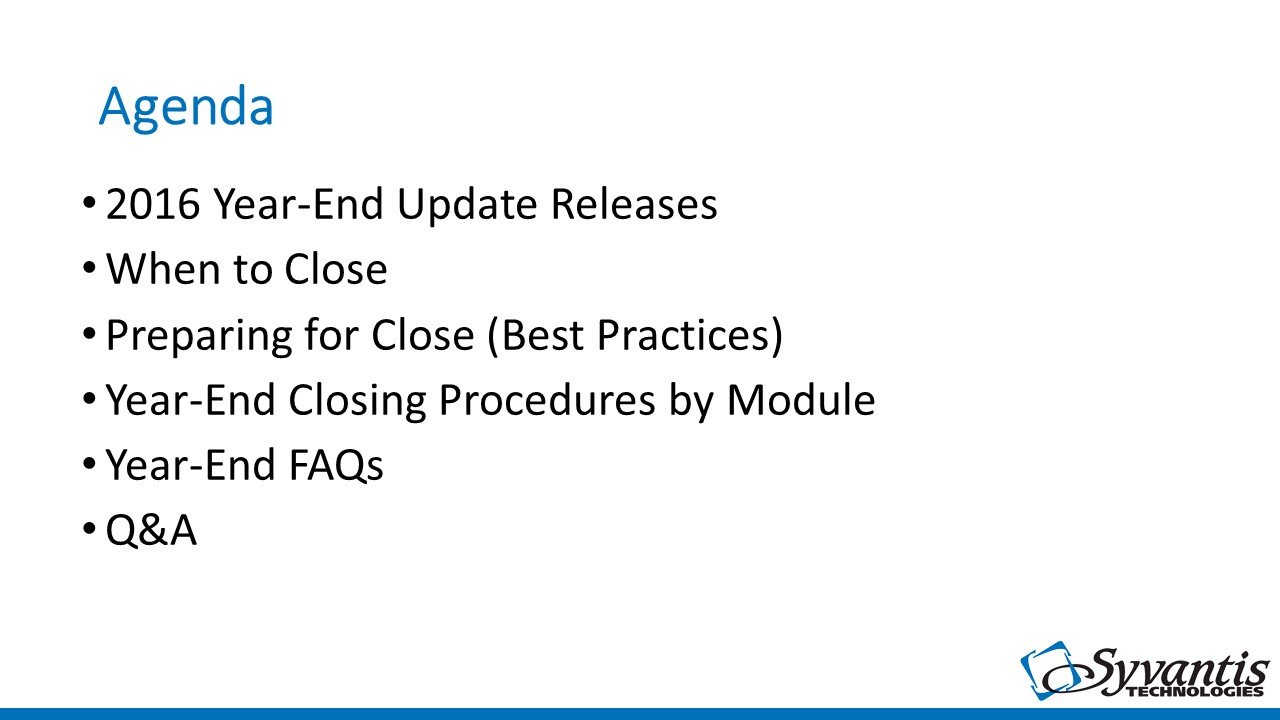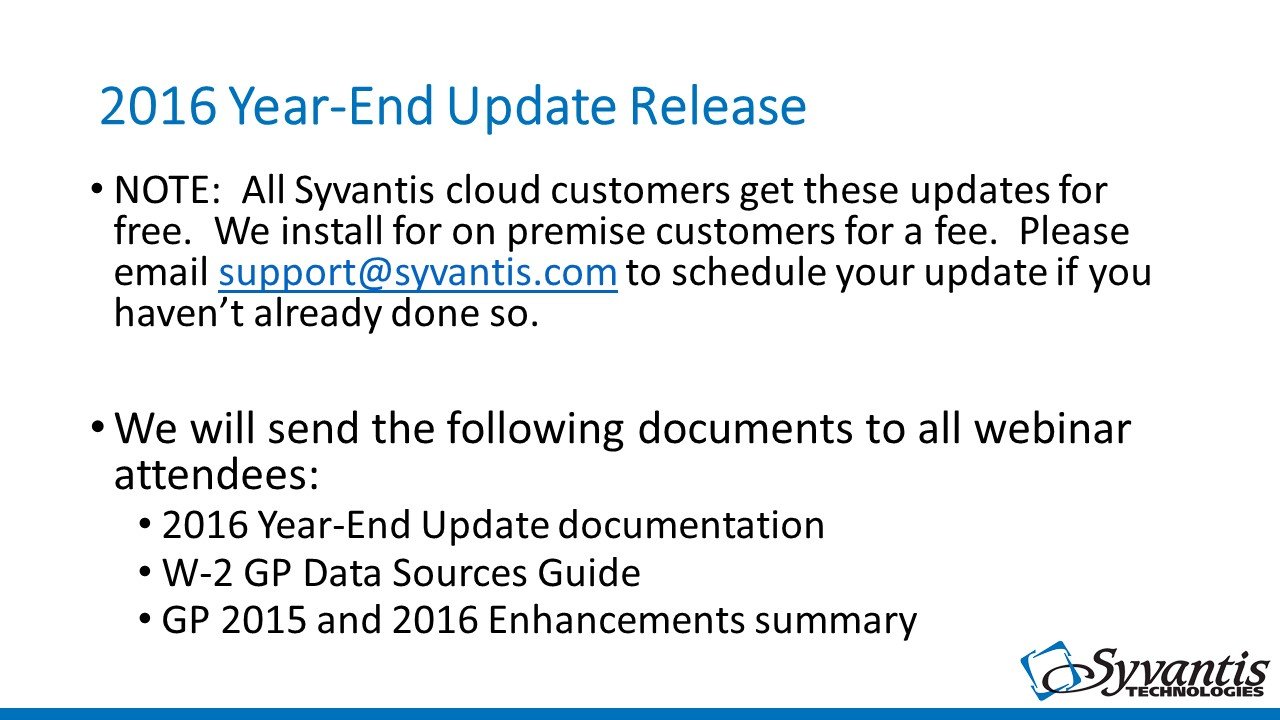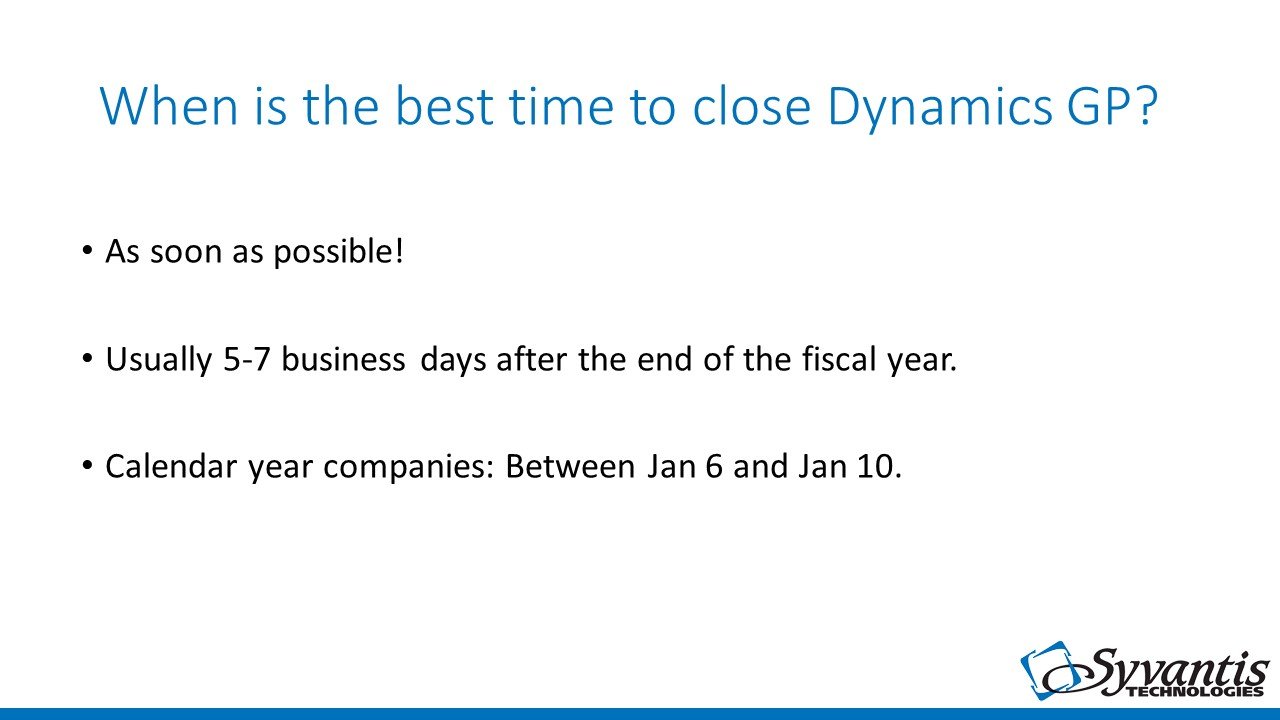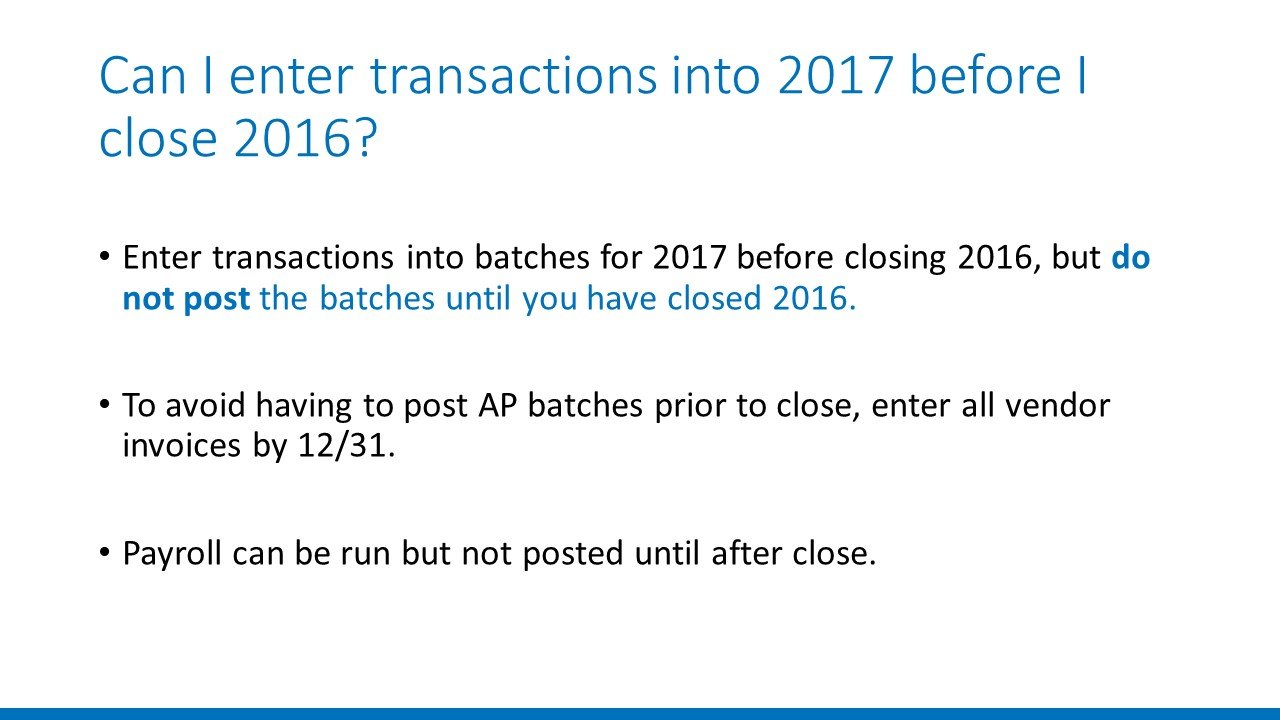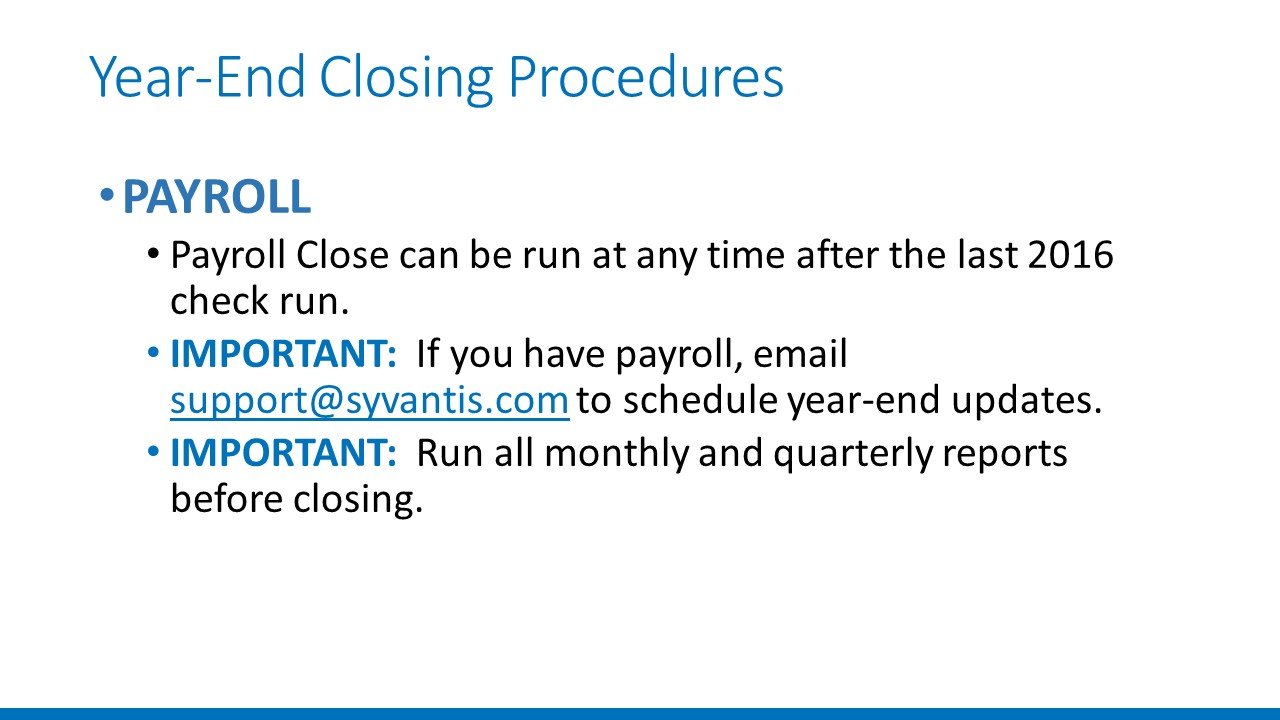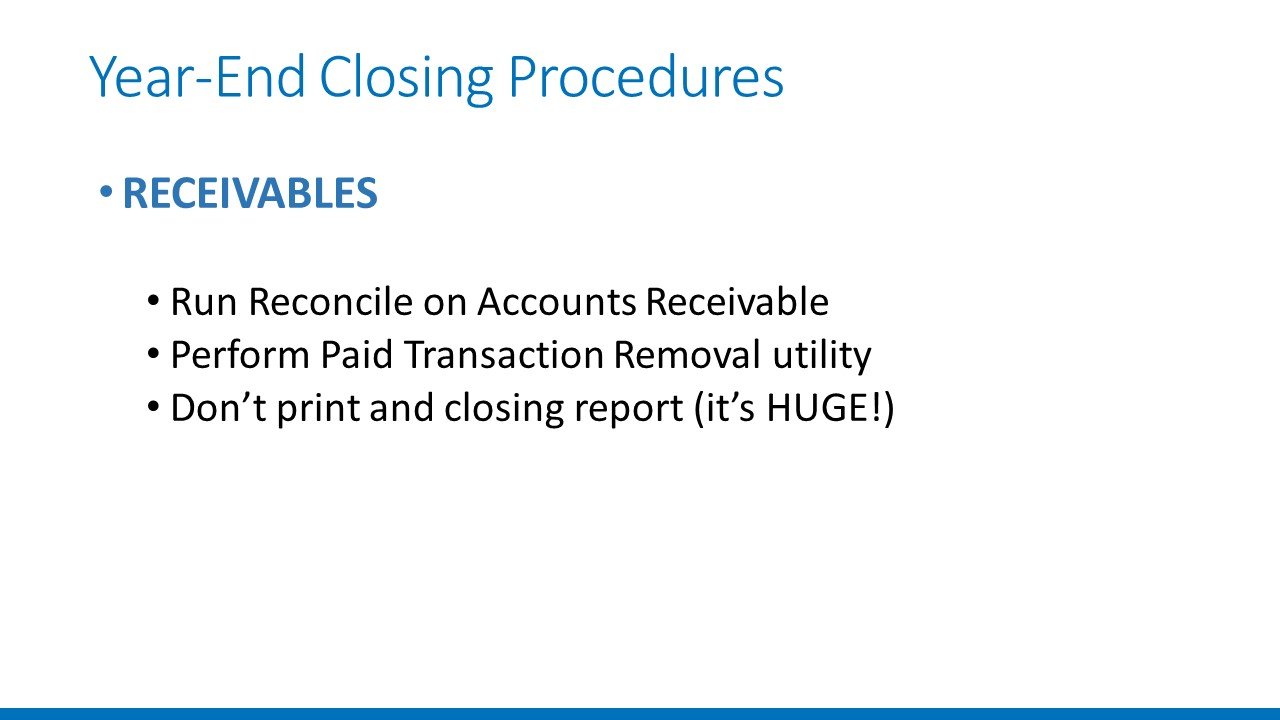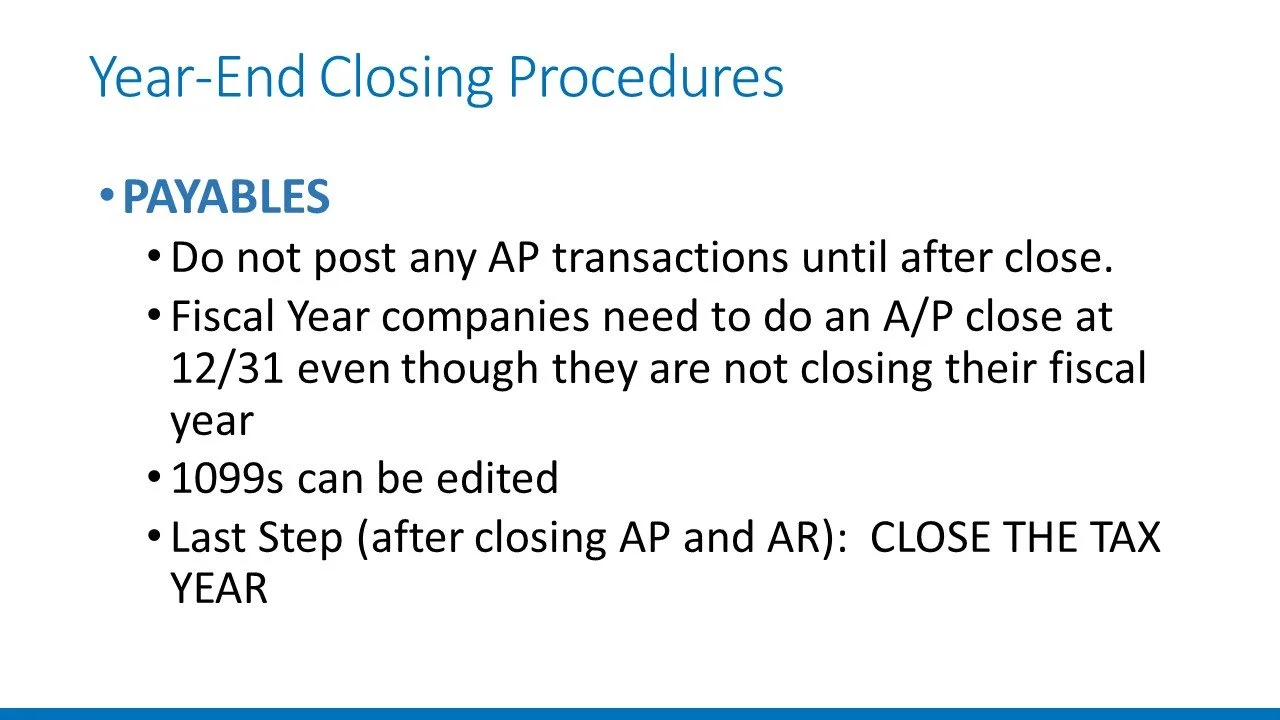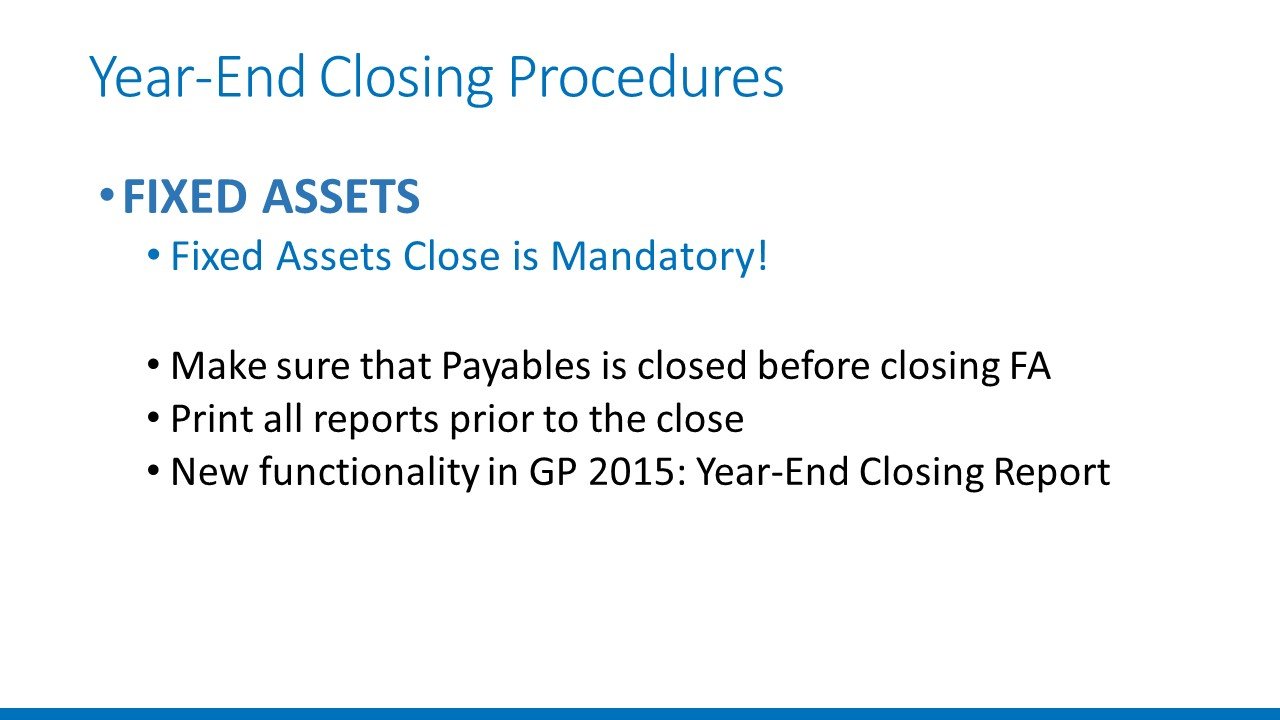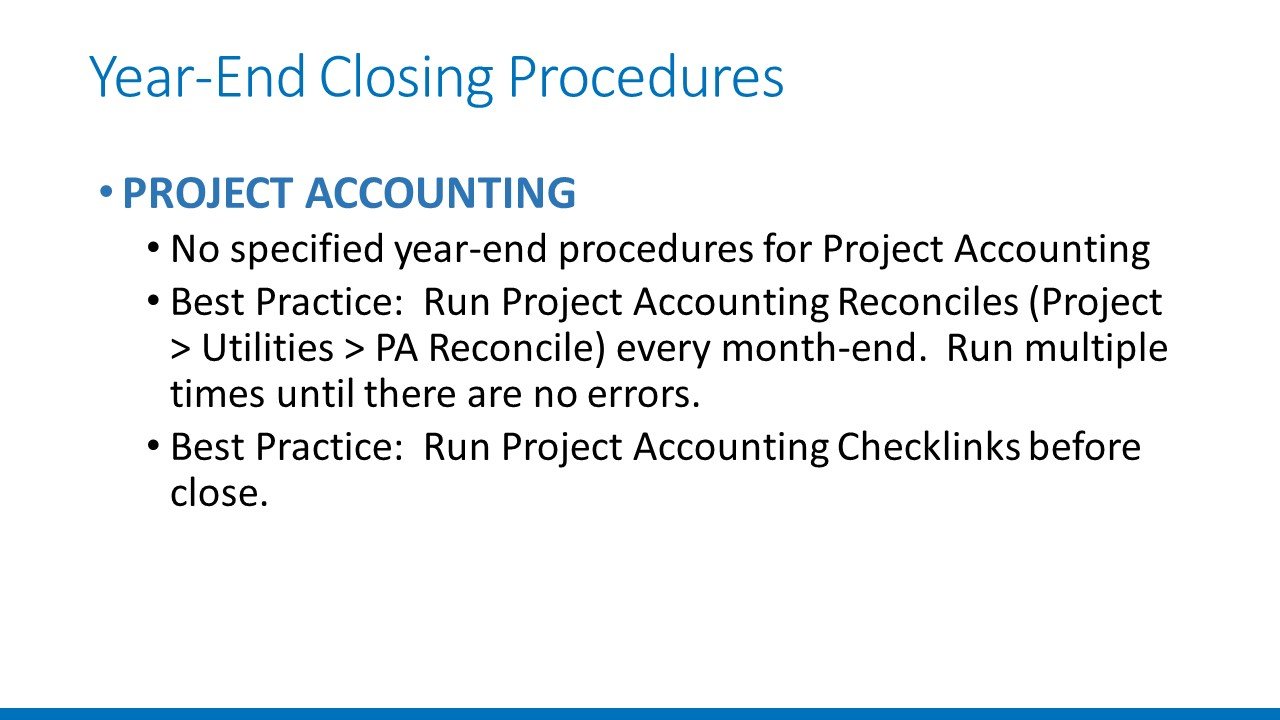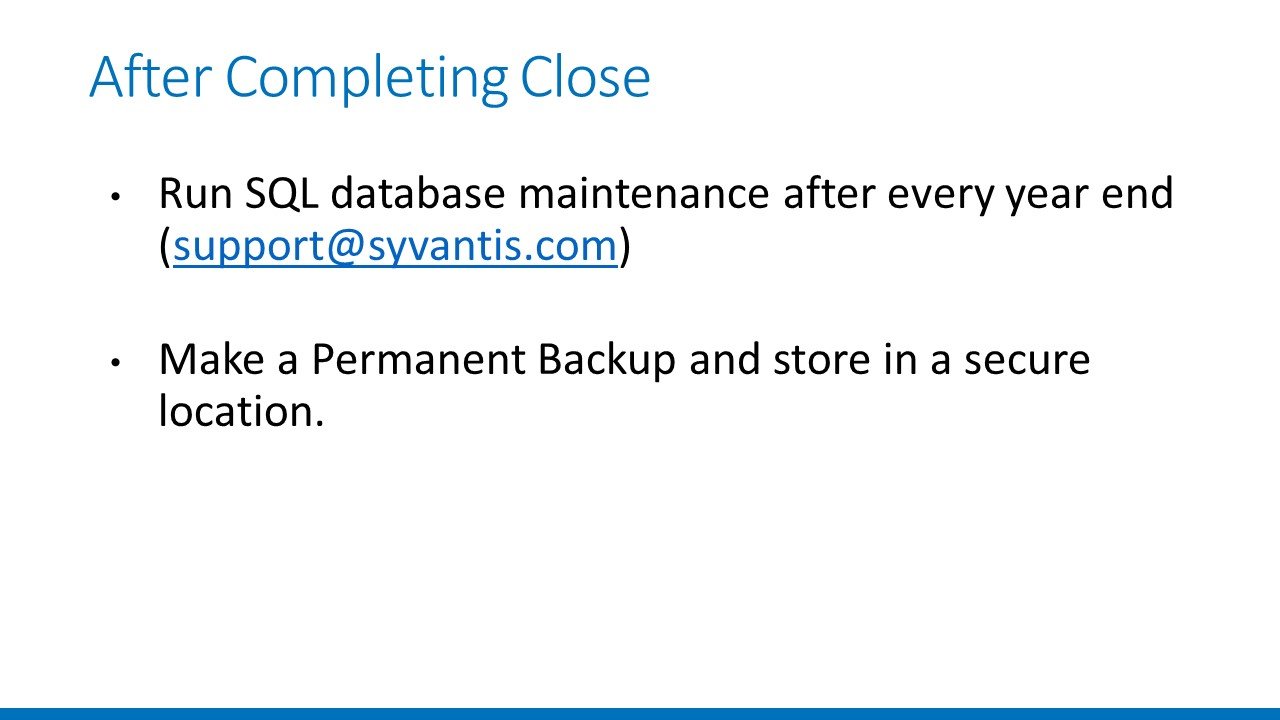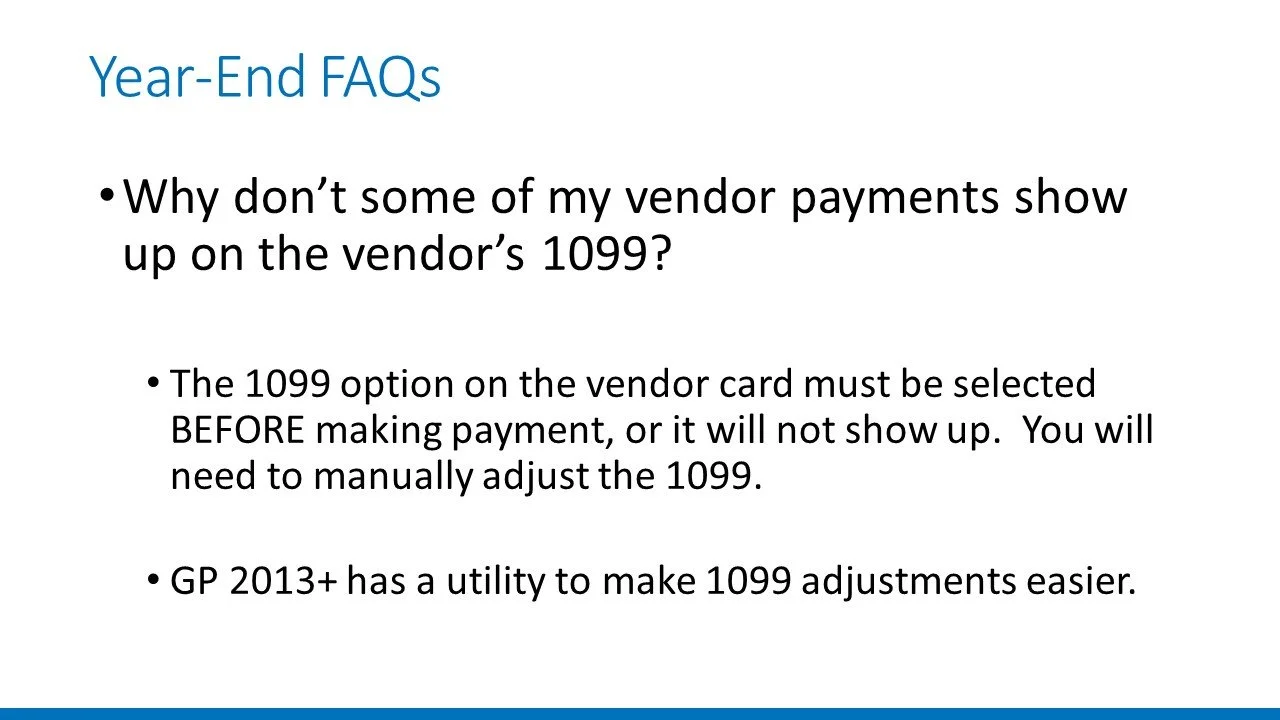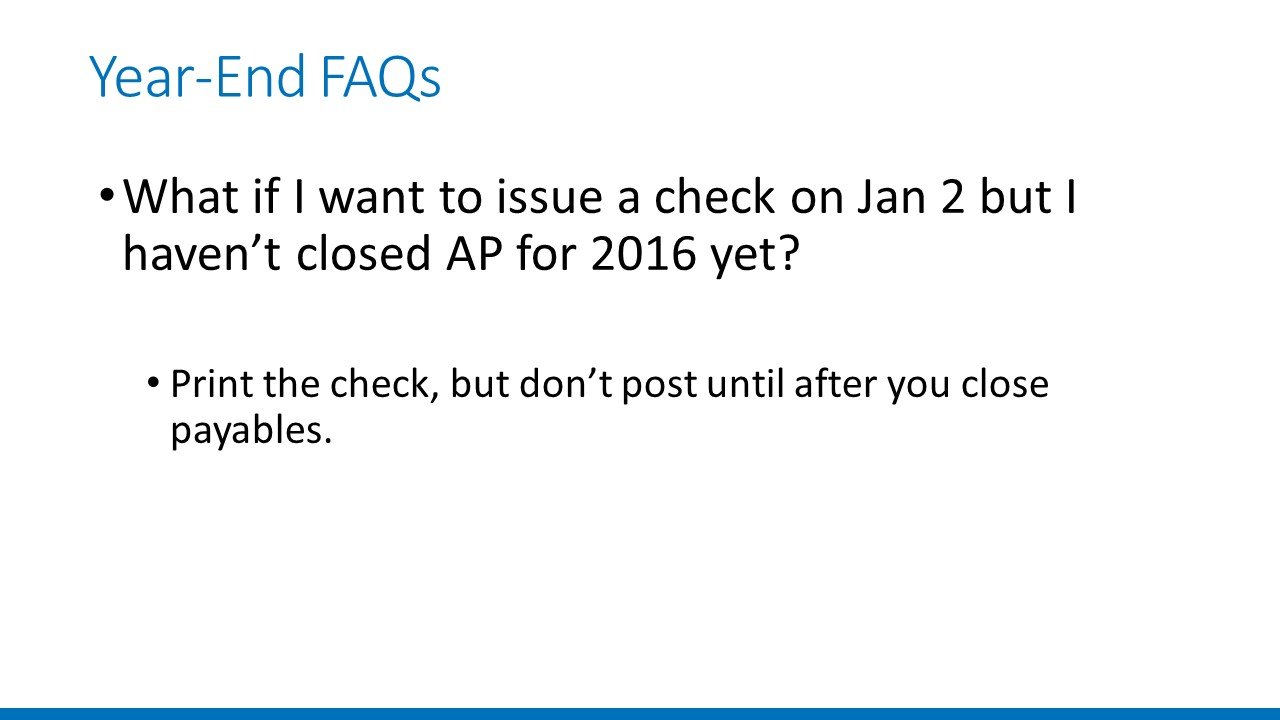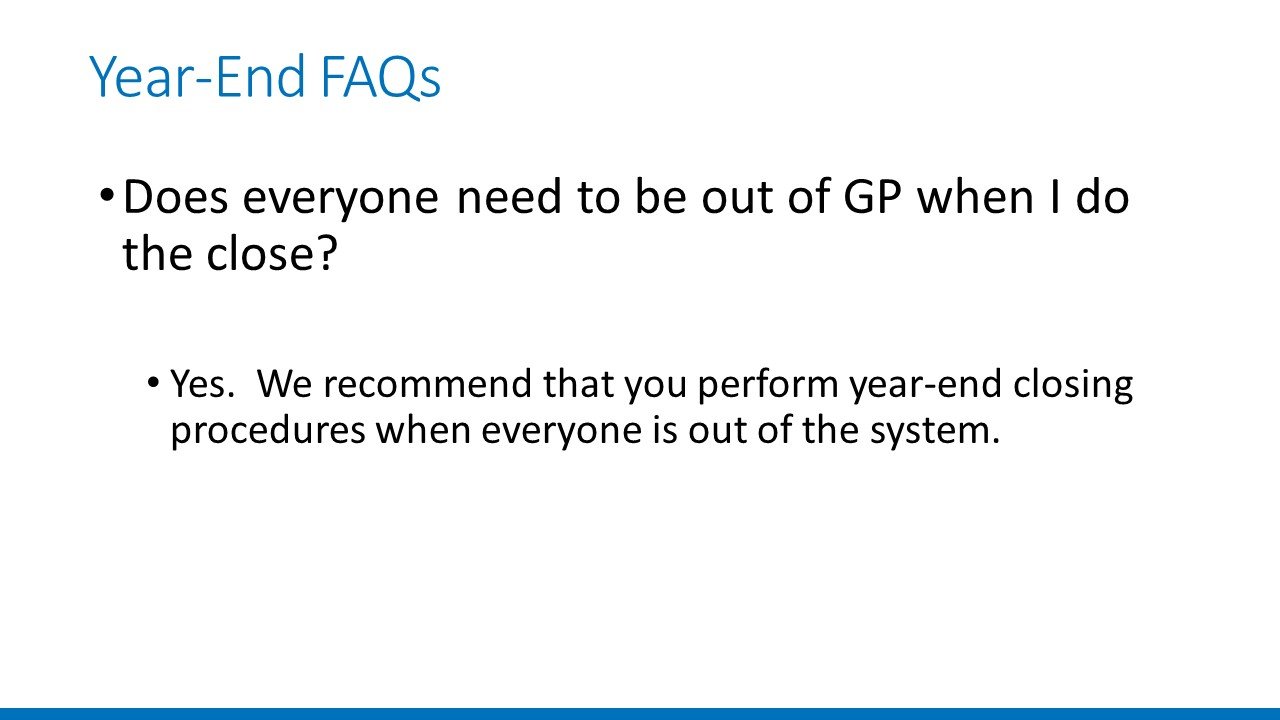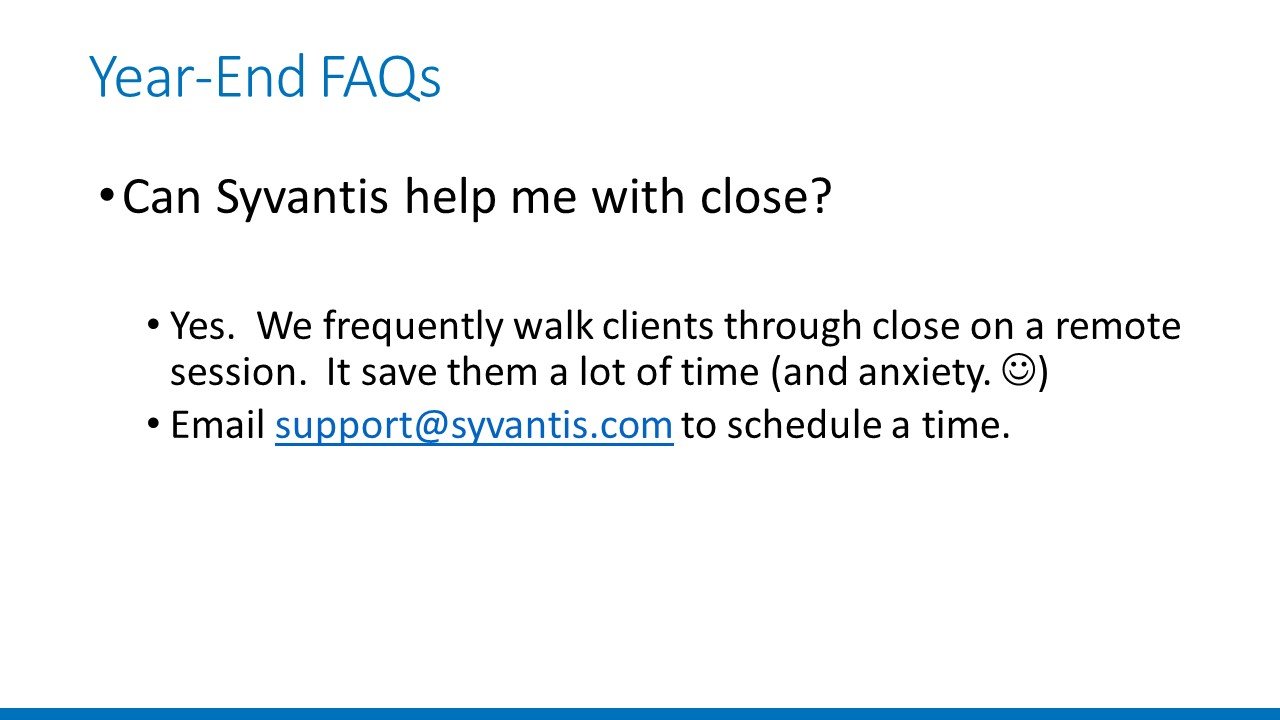2016 Year-End Closing Procedures for Dynamics GP
Getting ready to close the year for 2016? Watch Janelle Riley's webinar for everything you need to run an anxiety-free close in Dynamics GP.
Don't have time to watch the whole video? We've transcribed the entire webinar below. For readability, we made a few changes here and there from what was said in the webinar.
If you were not able to attend the webinar, but would still like to receive a copy of our 2016 Year-End Closing Procedures documentation, follow the link below to request a copy of all of the materials listed in the webinar.
Get the documentation
2016 Year-End Closing Procedures Webinar – Full Transcript
Introductions
Drew: Alright, well thank you all for attending our Dynamics GP year-end closing procedures webinar for 2016. My name is Drew Kolo. I work on the support team here at Syvantis, as well as the marketing team. We have a couple of other Syvantis people on the call as well.
I would like to introduce Mary Metzler. Mary is a Senior Technical Consultant here at Syvantis. She has 6 years of experience with Dynamics GP and she will be monitoring the chat section of this webinar so if you have any questions throughout, go ahead and type it in the chat box and Mary will be able to answer them there.
Janelle will also be hosting a Q&A session at the end of this webinar so if you have any big questions you would like to ask Janelle, you can go ahead and post those in the chat section at the end and we will be reading those aloud then.
With that being said, I would like to introduce Janelle Riley. She is the president of Syvantis Technologies. She has 16 years of experience with Dynamics GP and she will be walking through all year-end closing procedures for Dynamics GP this year. So with that, I would like to send it off to Janelle.
Janelle: Sounds great. Can you all hear me okay, Drew?
Drew: Yep!
Janelle: Alright. Let’s go ahead and get started! Today what I’m going to do is walk through what you need to do to prepare for 2016 year-end. And keep in mind, this will also apply to year-end 2017 for those of you that are on fiscal year ends and have already started on the fiscal year-end. So you’ll be able to refer to these slides. For those of you that are fiscal year-ends, I will make a couple comments about fiscal year-ends along the way, but you’ll be able to refer to these slides when you’re ready to do year-end close in 2017, as well.
So, here’s my agenda.
The first thing we’re going to do is I’m going to talk about the 2016 year-end update releases, which just came out a couple of weeks ago. We’re heavily into the season of performing year-end updates, so I’m going to explain that to you.
Next, we’re going to talk about when you should close the year. The short story is you’re going to do it as soon as possible after year-end. We do find that a lot of people will hold off for various reasons, but we have yet to find a reason to hold off that’s actually, legitimately a good reason to hold off on year-end close.
Secondly – actually – thirdly, what we’re going to do is talk about what you need to do to prepare for year-end close, based on what we’ve accumulated over the years. Then what we’re going to do is talk about year-end closing procedures by module. So, we’ll go through each module, and some tips and tricks for each module, of things you should be aware of. Then we’ll go through some frequently asked questions: the types of things we hear every year from clients that have issues with year-end close. So, we can explain those to you.
And finally, is a Q&A area at the end. And I encourage you to participate in the Q&A because the more questions we get, the more information that everyone gets and the better off everyone is as a result. As we’re going through this webinar you can post questions and Mary Metzler will be responding as we go through the webinar. But at the end, I’m actually going to pull it up and maybe verbally describe or mention some of the questions that have been asked, as well as any additional questions you have so that we can get as many things answered as we can. Also, the Q&A is going to be done via chat. There is a chat area in your window. You’ll want to go ahead and type those in there. We have closed this off to audio, mostly because, you know, people forget they’re muted and this and that, and it ends up being distracting for everyone. It’s a lot easier if you just ask the questions on chat and we respond verbally from there.
So, let’s go ahead and get started!
2016 Year-End Updates
First of all, 2016 year-end update releases came out a couple of weeks ago and then on December 1st, GP 2016 R2 came out.
So, the year-end update – I’ll talk about the year-end update first. The year-end update came out and was published for GP 2013, GP 2015, and GP 2016. If you’re on GP 2010 (and prior), there is no year-end update because those are no longer in support by Microsoft so you are not able to get that. If for some reason you are on GP 2010, you may want to contact us to assist you with getting your update done to get to a current version of GP. With that being said, 100% of our cloud participants are on the current versions of Dynamics GP because we don’t allow those to get old.
The year-end update includes 4 major things:
It includes 1099 INT form changes – and it’s a really minor 1099 INT form. So if you have 1099 interest forms that you need to deploy this year, you will need to get the year-end update.
Also, 1096 is the major change. For the 1096 form, they added a box to the 1096 form and in order to make room for it, they squished all the other boxes and shrunk them. So the 1096 form – if you intend to print it from Dynamics GP, you will need the 2016 year-end update in order to print the 1096. If for some reason you decide you’re going to, you know, use some other form to produce the 1096, and you’re not using 1099 INT, you actually do not need to get the year-end update because it won’t really have any impact on you.
The next thing is it [the update] does have a couple of payroll-related updates. So, if you are on payroll, we do actually recommend that you get this update. In the cloud, we actually do that for you. There are a few ACA reporting updates that are included in there.
And also, they updated luxury auto limitation updates if you used the tax version of Fixed Assets.
So, if you need any of these 4 things, and you haven’t contacted us yet – please do so, so that we can perform that update for you. Another kind of interesting thing that happened is – for those of you that are on GP 2016 – GP 2016 R2 actually is included with the 2016 year-end update, which means for our 2016 GP clients, we apply the year-end update and you will actually automatically be on GP 2016 R2.
There are a number of handy dandy little things that popped out due to community recommendations and user recommendations with R2 so you’re going to automatically get those. In fact, I think several of our 2016 clients already have R2 included in their system.
If you are a cloud customer of Syvantis, you get these updates for free. If you are on-premise, you do not unless you are on a support plan with us. So you can have it done for a fee. If you haven’t already updated, or scheduled your update and you know you need to have one, please email us as soon you can because we want to make sure we get you on the schedule for that.
As you can imagine, it’s year-end and that’s, like, crazy busy season for us and so it’s a challenge to get, you know, 70 or 80 clients updated to the latest release. We do need time – we need to do it outside of business hours (on nights and weekends) so we do need to get started on those as soon as possible.
For those of you that are attendees to the webinar, you will get a number of documents sent to you related to year-end update and one of those is… (you’re going to get this after the webinar, as well as a recording) There’s year-end update information from Microsoft. We’re going to send you a document on that.
If you have payroll, there’s a data sources guide which is kind of handy because what it shows is every box on the W2 and where it gets entered in GP to make sure the W2 boxes are correct.
And then also, thirdly, we’re going to send you a GP 2016 enhancement summary. This will be handy for those of you that maybe have 2013 or 2015 and are saying, “Do I want to upgrade to the latest version?” If you’re a cloud customer it’s all free, so you just have to tell us and we’ll do it for you. You’ll want to look through that documentation and see if there’s an enhancement you’d like to have. We can go ahead and do those updates for you.
When to Close
So – next topic (number 2) is When to Close? Like, when do you want to close 2016 and when do you want to be able to enter the first transactions of 2017? We get this question every single year. I want to make sure I emphasize it because it’s very important to understand the consequences of not doing a timely year-end close. And when I say timely, I mean within several days of year-end 2016.
So when’s the right time to close GP? As soon as possible. Most of our clients, the vast majority, will have GP closed within 5-7 business days after the end of the fiscal year. When you look at the calendar this year – as it turns out (kind of handy for all of us in the accounting area) January 2nd happens to be a Monday, which means that many of our clients will be closed between January 6th and January 10th, which would be that Friday and the following Tuesday or Wednesday. Our company, just for an example of how we do ours, ours will be closed by January 6th because we understand the importance of a timely close.
The question that I get all the time is: “Can I enter transactions into 2017 before I close 2016?”
What you can do – do not hold off on transaction entry– nothing in production should ever change because of year-end close. You still should enter all transactions for payroll, all AP, all AR, you can enter General Ledger transactions. You can enter those transactions, but the trick is to put them all into batches and then just don’t post the batches until you’ve closed 2016.
Now, I have had clients in the past that have even held off on the entry of Sales Orders and Invoices and all of that on the Sales Order Processing side. Absolutely do not do that. You don’t want to close down production. You want to just keep having your customer service reps and everybody, and your project admins, making all their entries. You just don’t want to perform a close – or rather – you don’t want to post those batches until you’ve closed 2016.
So, one trick to this is AP. A lot of our clients, in preparation for year-end close, will enter all their vendor invoices by 12/31, with a 12/31 date. For example, if you know that you have an AP invoice that typically comes the first week of 2107, you would go ahead and enter that AP in as quickly as possible with a 12/31 date so that you have the correct accrual on it and everything, and you’ll post all of those with a 12/31 date so that those all get into the proper year.
If you have Invoices you know are coming, say, after the 10th, and you know you’re going to have completed the close, the correct way to do that is to actually prepare a GL accrual for it that’s a reversing entry and then go ahead and enter the AP transaction after year-end close. Then the other thing to remember is with Payroll. You can run Payroll – just don’t post it. So that’s kind of a trick for people that are working through Payroll because, you know, it pushes you through each step of the process. Just get to the very last step (where it says post) just don’t post. It’ll save it in a batch (you may not be used to that) and you can go in and post that batch as soon as you have completed close.
So, what happens if I don’t close before posting into the new year?
Alright, well, there are a number of reports that won’t be correct. But I have to be honest with you, most of our clients don’t use these. Some do, and when they do, they’re very, very disappointed when they’re wrong for the entire 2017 year. So I just want to warn you about this. There is a Vendor Yearly Summary Inquiry and Yearly Summary Report. Those will not be accurate because those will actually show all transactions that are in this fiscal year that have been posted in this fiscal year. So if you have a vendor invoice that you enter after year-end close – I’m sorry – that you post before year-end close, and it’s, say, dated January 5th and you haven’t closed: that will actually go back into 2016. But if you close, say, on the 10th and you enter a vendor invoice on the 5th, then what will happen is that transaction will actually be included in 2016 even though you meant for it to be in 2017.
Essentially it’s just not going to hit in the right year because it’s broken out by when you close the year. That will also happen with Customer Summary Inquiry, Customer Summary Report, Customer Yearly Summary (you know when you pop up what they have year-to-date revenue and all that – that will also not be accurate) and a couple of inventory reports such as the Inventory Turnover Report will also not be accurate. The HITB report will be accurate. You don’t need to worry about that one.
In a nutshell – running year-end close before posting transactions into 2017 is not critical but will make some 2017 reports more accurate and less confusing.
So – this is the question I get all the time: “Oh, I don’t have good enough financials yet, I can’t close!”
Alright, so here’s how we go about it: you should post them. Well, you can close each module one and at a time – and many of our clients do that – they don’t hold it all to the end. They’ll do one at a time. And it is always in this order: Inventory, Receivables, Payables, Fixed Assets, Project Accounting, General Ledger. That’s the order you need to do it in.
Inventory
Here’s what they’ll do: let’s say you’re a distribution company. You get into January, you’re quick pounding through all of the remaining invoices from December 2016, you get all those Sales Orders transferred, you post all those Sales Orders and Invoices, you go in and do all of your receiving and make sure everything is received into Inventory properly and all of that work is complete. As soon as your Inventory number is solid, you can go ahead and close the Inventory module.
Receivables and Payables
Next, you can go through Receivables and Payables. Make sure you review your open Receivables and Payables, apply all open Invoices, you know, clean all that up. Makes sure that you’ve got what you need for Receivables and Payables. Close Receivables. Close Payables.
Fixed Assets
Next, you can go ahead and complete Fixed Assets. Once Fixed Assets is closed or completed, you can go ahead and close that module.
Project Accounting
Project Accounting actually doesn’t have a specific date for close, there are no specific procedures, so you can actually do that one at any time you’d like.
General Ledger
Finally, you can do the General Ledger. Honestly, what’s really nice about not doing all of them at one time is when you do one at a time, it just takes some of the stress off of it and it’s not like you’re having to sit there and watch it all and worry that something is going to go wrong. So, frankly, I always do our close in pieces because it’s just a nice way to go.
SO, WHAT IF I HAVE AN AUDIT?
Close the GL anyway. I cannot emphasize this enough. People think they shouldn’t close the GL because they’re having an audit. That actually is not the case.
What you do is you close the GL and what happens then is GP will handle the post-closing adjustments extraordinarily well. I have been doing GP for 16 years. I have never, ever had anything go wrong with this in 16 years, with all of our clients. So I just can’t emphasize that enough.
What you want to do is go ahead, close the GL, then after you close the GL what’s going to happen is – let’s say you do an accrual for an expense. You go through audit, it’s March/April timeframe. They want you to accrue a vendor expense. What you do is you go ahead and you do a GL adjustment with a 12/31/2016 date. You debit the expense, you credit the accrued liability. You hit post.
As soon as you do that, you’ll see two transactions flip through the system. One which is a debit-to-expense credit to the accrued, and the second one is taken out of the accrued and hits Retained Earnings. [sic] I’m sorry – taken out of the expense and hitting Retained Earnings. It’s magical. It works beautifully. It allows you to be able to get the correct financial statements you need, it allows you to be able to move forward with your year and it doesn’t impede at all.
If you have a very particular audit process, it is possible to add a thirteenth period and if you want to you can put a ticket or a case in [with us] and we can go ahead and show you how to do that as well.
Preparing to Close
Next thing, or subject, to discuss is preparing to close. I want to talk about some things you need to do before you perform closing procedures.
First of all, the thing you’re going to want to do today is order 1099s and W2s. And then once you’ve completed and you’re into January 2nd, you’re going to want to complete your Balance Sheet closing procedures. Then you’re going to want to complete your month-end routines – which you should be doing every month – but absolutely you should do it at year-end. And you’re going to want to run your year-end check links.
So let me go ahead and push ahead on that.
Ordering 1099s and W2s
So first of all for ordering 1099s and W2s, each one of you that is a current client of ours – you should have received an email with the recommended 1099s and W2s for ordering. We recommend Deluxe for all of our Microsoft Dynamics forms. And you can get that at ww.deluxe.com. You also can email Amy; she’ll send you additional instructions on it. And actually you can email us at our support desk and we will send you the instructions on how to order. We just have kind of gone through all of the things that are available on Deluxe’s website and picked out the ones that people appreciate using the most and are easiest to use.
And again, I recommend you do that immediately. Deluxe is very quick so you can get those forms very rapidly but you still don’t want to pay overnight charges and all those kinds of things. I recommend you get those orders in immediately.
Performing Your Balance Sheet Close
The second thing you’re going to do:
Now I’m hitting January 2nd, I’ve made it through year-end and I’m ready to start my process of closing the year. You need to perform your Balance Sheet close. And I remind everyone of this every year. This is something that you should be doing every single month-end.
If you’re not performing our Balance Sheet closing procedures every month-end, you’re making your year-end a lot more difficult. And in fact, if you haven’t done November’s Balance Sheet close, I strongly recommend you do that immediately. Don’t wait ‘til year end. Do it now.
Make sure you have a strong, clean Balance Sheet on 11/30 so that year-end becomes a non-event. Our clients that do really clean month-ends find year-end is really nothing. I mean they’ve got to do their W2s and their 1099s and those extra procedures, but it really it makes the stress level so much lower for year-end. I cannot emphasize it enough.
Month-End Balance Sheet Close
The methodology we’ve trained for Balance Sheet close, just to remind everybody who hasn’t been through our training on this, is… you know if you remember our little accounting formula is
Assets = Liabilities + Equity
And Equity is composed of two components – prior year Retained Earnings and current year Income. So, the philosophy that we follow, and most auditors follow as well, is to focus on the Balance Sheet when you’re doing a close – not the P&L. That’s because the Balance Sheet is going to tell you whether your numbers are actually accurate and correct each month-end and finally at year-end.
In other words, the philosophy is: If you can verify every single Asset balance in your Balance Sheet, for example, my Cash Account I can back up with my Bank Rec. My Receivables I can backup with my Receivables Summary Trial Balance, which I send to every one of my clients. That verified the validity of my AR, etc. etc. Then I can do the same thing on the Liabilities side with Bank Statements for Loan Statements – those types of things. And of course, I know what my Prior Retained Earnings are.
So, if I know my Assets with certainty, I know my Liabilities with certainty, I know my Prior Retained Earnings with Certainty, then that means this year’s income is absolutely right because it’s math, right?
So, because of math, now if I can go to my P&L, I know what my bottom line is and I can look at my P&L and verify that that’s the correct income. Now, at that point with my P&L, all I’m doing is reclassing because I already what my bottom line is. It’s just a matter of where it ended up on the P&L.
That’s the methodology we teach for month-end Balance Sheet close. I can’t emphasize it enough. If anybody wants training on it, we do it all the time. Just do a support request, contact one of the Syvantis GP people and we’d be happy to do it. It doesn’t take long to go through. And we can actually tell you for your particular company what we recommend for the backup.
So we’re also going to send a sample report or a document to you that shows what we recommend on GP reports to back up those Balance Sheets for month-end close. So let’s keep going!
Month-End Routines
Our next thing we want to do is run month-end routines. Now, I say month-end routines… We want to run those at year-end but we actually want to run them every single month. And some of our clients actually need to do it more than monthly depending on transaction volume because we have some clients, particularly in the distribution and retail areas, that have an extraordinarily high transaction volume.
What these routines do is clean up the data in the database so that you don’t have anomalies such as Receivables that are in the wrong bucket or Payables that are in the wrong bucket. You might have Inventory items that show allocations that aren’t actually, you know, are not allocated but they're showing as allocated in the cards. You have piles of POs in the system.
These routines are critical to the cleanliness and housekeeping on your system, and you definitely want to do them at year-end.
Age Accounts Receivable
You’ve definitely got to age your Accounts Receivable, obviously.
Paid Transaction Removal
You also want to run Paid Transaction Removal Routine in the Sales module. When we take on new GP customers and we migrate them to the cloud, we frequently see this routine has not been run and it makes your system messy. It makes it difficult for AR people to do queries, etc.
You definitely want to run Paid Transaction Removal. You also want to run the Completed POs routine in the Purchasing module. We have people who throw their POs into this massive Open POS table and it slows down processing. It makes it difficult for purchasing agents to get in and do their job and do queries on it, so that one should be done at least on a monthly basis. And actually, if you have super high transaction volume, you probably want to do it more than that.
Reconcile Everything
And then you’ll want to run reconciles on each module. So that would in AR, AP, Sales Order Processing, Purchase Order Processing, Inventory, definitely Project Accounting. Project Accounting – I recommend doing that at least monthly and if you have a high transaction volume, I’d do it twice a month. I’m going to hit a couple of those as we go through the rest of this, too. So let’s keep going here.
Run Check Links
The last thing you’re going to want to do at year-end as a recommended procedure is to run check links. What check links does… The best way to describe what check links does is it keeps all of the data in the database really, really clean for you. It’s the thing that fixes hung up batches. A lot of times we can fix hung up batches with it. Or stray transactions. Or, you know, you have a transaction that’s out there and it’s blank or in new status. Maybe someone started to enter it and they had network interruption and it kind of crashed it and left it hung up out there. It cleans up a lot of that.
So, what it’s really doing in the database is it’s going to make sure that the links between all the different modules actually work. So, for example, you’ve got a Purchase Order. You do a Receiving transaction. When you do the Receiving transaction… after that you enter the vendor Invoice. When you enter the vendor Invoice, it’s going to take that information from that vendor Invoice and pass it into Accounts Payable module. Then you post the Accounts Payable transaction and post it to the GL. Well, it’s running through multiple modules.
What it does is it literally checks all the links between each one of those processes and makes sure that they’re all clean. Did it properly get everything into the receiving table like it should have? Did it take it from receiving and take it into invoicing like it should’ve? Did it move it from invoicing into AP properly? Did it take it from AP to GL properly? Those are all critical functions and if something’s broken in between those links you actually will have difficulty accessing the data. So, the trick with check links is it is a system-level utility.
You’ll see in big blue letters below – you must – 100% of the time – have a backup before running check links. So you’ll want to make sure you have a full backup, verify that you had a full backup the night before, or go ahead and have us do the check links for you because we will verify you have it ahead of time. Whoever it is that’s running it has to have system-level security in order to do it. It’s included for free anyway with the cloud version so you might just want to have us run it for you.
All of the users must be logged out and we must have ample time to run check links because depending on your volume of data it can take a very long time to run. We have a client that has 100s of 1000s of inventory items and it takes… what did it take last time? Over 48 hours to run. So we just have to make sure we’re planning ahead. In order to do that, if you’re going to do it on your own on-premise GP, you go to GP maintenance check links. If you want us to do it for you, we’d be happy to it. Even on-premise you should usually have us do it even if you have to pay for it because it doesn’t ruin your entire weekend. We’re sort of used to having our weekends ruined so – there you go.
Closing Your Fiscal Periods
So okay, let's talk about the last thing you are going to want to do – preparing for close – you’re going to want to close your fiscal periods because you don’t want anybody to accidently start posting stuff after you’re certain you have good numbers.
So, you’re going to want to go to Fiscal Periods Setup and mark off everything. And, actually on the other side of this, you can open your fiscal periods anytime you want. We have many clients that have 2017 and 2018 open already. You can open as many years into the future as you want as long as you make sure that all fiscal periods are marked closed – you’re not going to have a problem with it. Particularly, people who use Deferred Revenue Recognition in GP will open those fiscal years so that they can go ahead and let that amortize into newer years.
Year-end Closing Procedures
The next level is year-end closing procedures. So these are the things you are actually going to do during year-end close. You’re going to close the modules in the following order:
Payroll (which is optional because not everyone has payroll)
Inventory
Receivables
Payables
Fixed Assets
Analytical Accounting
Project Accounting
General Ledger
Now the only one that’s a little unusual in this one is Payroll. Payroll can happen at any time in this process. And payroll has its own list of procedures to follow. Those of you that have Dynamics GP Payroll, most of you have used it previously so you kind of know the drill of what needs to happen. Payroll clerks are usually great at that.
I’m going to go through this on each one of the modules, kind of like the key things to be aware of. We are going to be emailing you a 32-page document with all year-end closing procedures on it. So when you get it, you’ll be like “Ah! This looks terrible!” and it does, actually. The honest truth is, most of our clients actually do remote sessions with us and have us help them walk through procedures with us.
Why? Because we do them year-round because we have fiscal year clients as well as calendar year clients, and so our people are practiced in it, but our clients only get to see it once a year. And it’s like, you can’t remember from one year to the next every exactly little detail of how it’s supposed to work. So it’s actually, personally a stressful experience. It's not like GP makes it stressful, because it works great, it's just that you hardly ever do it. So if you want we can actually do a remote session with you. We do bill for it, but for a couple hours of our time, most people find it well worth it for the reduction in stress on their year-end. Just letting you know we’d be happy to do it.
So, let’s talk through some of the specifics of this. And again, that 32-page document goes through in detail every single one of these things.
Best Practices
Backups
When you read the Microsoft-published year-end closing procedures, you’ll see you have to do for every single module something like three backups. One before, one during (actually many times – multiple during) and one at the end.
Okay, our clients frankly most of the time aren’t big enough to have to worry about that. If you know that you can perform the entire year-end closing procedures process, or let’s say the Inventory closing process and that’s all you’re doing right now and you know that that’s going to run for an hour or two to complete that process (or even five hours and nobody is in the system), you make up a backup before-hand and you make a backup afterwards and you’re good.
Now, let's say that your Inventory is going to take a couple of hours and then you’re going to do AP and AR right away. Well, if you’re going to do the three of them right in a row, worst case is you might have something go wrong and you might have to do the last time you did a backup. So, it’s all just a matter of doing a backup whenever you just feel like, “Oh crap, I don’t want to go back farther than that and redo this again.”
Reports
The instructions also show to print reports all over the place, and I have to tell you – I don’t recommend printing those reports anymore. These are the same instructions that we were using literally in 2000 when I first started working with Dynamics GP and it hasn’t changed. And you know, we have such better data integrity and more data security than we ever had when we were doing on-premise servers. You know the reporting is good so we can go back and get it. I recommend not printing all those huge reports and just print the one for GL closing at the end.
System Date
There is one little trick I wanted to give you, it doesn’t say it anywhere in the year-end procedures provided by Microsoft. Right before you perform the year-end close, change your system date to 12/31/16 or, you know, the last day of the fiscal period. Let’s say we run year-end close for Inventory. We run that module. It actually takes the system date and says “last close date” and it might put January 10th 2017. Somebody will go in next year and if they’re not familiar with year-end close they panic and say, “Wait a minute, we didn’t close 12/31 we closed January 10.” No, that was the system date on the date of close. If you just go change your system date and run it as that, then no one is confused next year when they look at it. As accountants, it just makes it clean and simple and makes us all happy.
Payroll Close
For Payroll, Payroll close can be run any time after the last 2016 pay run. When you complete the last pay run and you get that done, you can start the close. If you have many biweekly pay periods the last payroll comes through December 28th. So that one may be a challenge. But if you’re off cycle on that and you’re done the week before, you could actually start your payroll close right away.
But the important thing to remember, if you have payroll (whether you have on-prem or in the cloud) please make sure you schedule year-end updates. We have to schedule your year-end update before you close the year. And there usually will be another update you need to run – no, not usually – there will be another update you need to run after year end is completed and before you run your next payroll. So we just want to make sure that we don’t mess up on tax tables and forms, etc.
There’s also another trick I would give you on payroll and this isn’t in the documentation by Microsoft. Run all your monthly and quarterly reports before you close payroll. It’s actually not going to hurt you at all. There’s just a bit of a trick to it. In fact, do I talk about it next? No, I do not, so I’m just going make sure I mention that to you.
The 941 is actually built off of the date that’s on your system. What happens with a lot of people – they don’t run their monthly and quarterly reports. They go ahead and close and then go to do their 941 like January 20th and it’s all zeros and they totally panic. “Oh my God. I’ve got to do my 941 from scratch. Are you kidding?!”
To save yourself the pain, anguish, and stress of seeing those kind of things happen, just run them all before closing and then you don’t have to deal with it.
Inventory
Let’s see… Inventory! There are a number of things you should do with Inventory. Definitely, definitely reconcile Inventory quantities before you close. I also would put a pre-reconcile procedure recommendation prior to all of this. This is something to do now before year-end.
Discontinuing Items
Go discontinue your year-end quantities that are not being used. There is a Discontinued Items Utility that runs at year-end that is fabulous and makes your people that work with inventory… it makes their lives so much better.
Let me talk discontinued items for a little bit. So you’re in your in Inventory cards. There is a little spot on there where you can switch your items to be from Sales Inventory to be discontinued. When you switch your items to be discontinued, it does not shut it off in the system. What it does is, it simply puts it into discontinued status so if someone tries to enter a new order for it, it will allow it, until those quantities are consumed.
So let's say I switch something to discontinued because I know my vendor is going to discontinue that item and I still have two in stock. It’s still going to let me sell those last two. But after there’s nothing left, it’s not going to let me order any more because it’s discontinued. It’s also not going to let me sell any more because it’s discontinued.
So, switch everything to discontinued and what happens at year-end when you run year-end close – there is a box that says “Remove Discontinued Items.” You click that box and as you run close, it takes all those discontinued items and moves them to a separate historical table so they’re out of your way. From there on out, when somebody is using the looking glass or hitting it to look at an Inventory item, they’re not looking through 10, 20, 30, 100,000 inventory items. They’re not looking at something they can’t sell because it’s discontinued. They only see the ones that are actually real Sales Inventory items.
You can still query on everything. You can still report on everything. You just can't use that item anymore in the future. Now some of you (I know who you are and you know who you are) have an extraordinary number of discontinued items. When you have an extraordinary number and you’re clicking discontinue on ten thousand items or fifty thousand items or one hundred thousand items… that sounds really daunting. We have the ability to run a script in SQL to switch them to discontinued status for you. It’s not terribly difficult. We can help you do that and you can get that done before year-end. If you would like that, let us know (let support know) and we will help you with that.
Last thing, oh and at that point, if you did the discontinued items, you should probably run a reconcile again to make sure everything is clean and that you’re ready to close. You just simplified your Inventory substantially.
Inventory Reports
There is one trick to year-end Inventory close – there are no report prints. So it feels really anticlimactic. You go and you click it, you click close, and it just sits there, and it just sits there and sits there. And you’re like “did anything happen?” Yeah, it actually closed, like when the circle quit spinning it actually did close, but there is no report. So you’re like did I do it? Did I do it? You actually did it. It just didn’t look like it.
Receivables
So, year-end close for Receivables. Definitely run a reconcile in Accounts Receivable. What reconcile in Accounts Receivable does is it takes things that for some reason got mixed up in the tables on SQL and Recalculates to make sure everything ended up in the right bucket. So, if you’re looking at your Accounts Receivable and it’s sitting at 30 or 60 and you know it's at 90+, this is a reconcile that kind of cleans it up and puts it in the right spot. It has no GL impact – none whatsoever. By the way, neither does Inventory reconcile. But you will want to do it just to clean up your data.
Perform Paid Transaction Removal
That one is critical because it moves your Receivables from Open to History. If you want someone to explain to you how it works, we’d be happy to do it because we have a couple tricks on how to manage dates, etc.
Closing Report
And the last thing is, don’t print the closing report. When you go run the year-end close for Receivables, it’s going to pop up and ask you if you to print a report. You can print it if you want to, but we have clients for which it’s literally in the thousands of pages long. Even in a small company, it will be 350 pages because it takes like every client you ever had in Receivables and goes and does this huge report of it.
The reality is, you’ve got that in a backup somewhere. Why print something that’s a thousand plus pages and then have to scan it all in and store it somewhere, or leave it in a stack on the back of your desk for the next three years before you chuck it?
Payables
When you’re going to close Payables, it’s really important to not post any AP transactions before after you close. So be really careful about that. Put them all in batches and leave them all sitting there. If you’re a fiscal year company (you’re not a 12/31 year-end) you will need to do an AP close at 12/31 even though you’re not closing your fiscal year. You want to do that because it helps you produce 1099s. Because even if you’re fiscal year, you can still do your 12/31 1099s off of it. It’s important to note that 1099s can be edited. There are a number of ways to do it – there are a number of procedures for it. Particularly, for those of you after GP 2013, you have a number of ways to edit the 1099s (you might just want to ask one of our consultants how to do that – we can do that anytime).
Finally, after you have completed closing AP and AR you will close the tax year. And that will go ahead and take your tax transactions and clean them all up for the end of the year. Oh, and if you’re a fiscal year company, you’re going to want to close the tax year also because 12/31 is the tax year.
Fixed Assets
Fixed assets closed is mandatory. I can’t emphasize that enough. We had a client who did not close Fixed Assets before they started entering transactions into the following year. Then they came back to us two months later and it was a mess. We could not backtrack it.
Now, we have more tools now than we did in those days. But I just have to tell you, make sure you close Fixed Assets before you close or enter any transactions that would impact Fixed Assets in the next year. Also, make sure Payables is closed before closing Fixed Assets. Because there are a lot of Payables transactions you might be transferring to Fixed Assets and you want to make sure those are out of there before you do it.
You will want to print all your reports before you close because some of the reports can’t be reprinted before you close the year. However, if you have GP 2015 or GP 2016 there is now a year-end closing report that is very nice and lists out everything related to every asset that was closed out, that was depreciated that year. It summarizes the accumulated depreciation methods, it does it for all your books, book tax, or other state tax books… whatever you have in Fixed Assets.
Project Accounting
We have lots of Project Accounting customers. There is no specified year-end closing procedure for Project Accounting. There is nothing you actually close for Project Accounting. However, cleanliness is really important for the data in Project Accounting.
Project Accounting is a very complex module, and so it's really easy for data to get out of sync in Project Accounting. For that reason, you should be running Project Accounting Reconcile, which is a Project utility, every single month end. And you should run it multiple times. Like, you run it once, you have a bunch of errors, run it again, run it again, run it again, until you receive absolutely no errors.
There are a number of options to choose. Go through and reconcile every single option for those reconciles. The reason is, those are the kinds of things that get you funky issues when you’re working in Project Accounting – the things that you’re not expecting. It’ll help you have fewer support incidents with us. Because that’s what we end up doing. If you have a support incident with us, were just going to run reconciles for you because that’s our first step every time. Let’s see if reconcile cleans it up. It’s going to cost you less, but it’s also going to make less frustration for your project admin people.
So, that should happen every month-end, but absolutely at year-end. Make sure you do that and make sure you have a backup first. Also, same thing, run Project Accounting check links books before close. Same thing, you’re going to want to get a full backup and you’re going to want to run check links on it and run it multiple times until you have no errors and at that point, you know Project Accounting is ready for the next year.
If I had to pick one module in which I always, always do reconciles every month end, it would be Project Accounting – and check links. The second one, I would always, always want Inventory reconciles, and sometimes I would do that twice a month on Inventory depending on volume.
General Ledger
Last step! After all of those are closed, do GL. The most important thing for General Ledger is to print an account list before you close. And it stands out – it’s on the actual GP instructions that we’re going to email out to you. They clearly say it at the beginning. I always have at least one client that skips it.
Ok – and I’ll admit one year I skipped it because I was so confident that there was no way that we would ever have an account setup improperly in our system. I mean, who would do that, right? And then I did it and I was like, “Ah! Seriously?” Actually, someone had booked something that was supposed to be a P&L account and put it in as a Balance Sheet account. I was like, “Ah!”
Well, luckily I know how to fix it but I was just kicking myself going, “How many times do I tell people, ‘You have to do this.’?”
The reason you have to do it is this is what tells the system – you know when you’re entering a new account in GP, you always have to select whether it’s Income Statement or Balances Sheet account right? If you select the wrong one, year-end close doesn’t work and your Balance Sheet is out of balance that year-end. It’s a terrible mess.
So, what happens is, you go ahead and you select P&L and it should’ve been Balance Sheet. The system, as it goes through GL close, it goes, “Oh, that’s a P&L account. I need to close that to Retained Earnings.” And boom, it takes your P&L account, which was really a Balance Sheet account, and which now is in Retained Earnings. And now I have a mess in Retained Earnings, P&L, and Balance Sheet.
Luckily, if you do that let us know and we can undo it for you. It’s just there’s a procedure we have to follow that Microsoft provides us to do it. Avoid yourself the pain and anguish and just print out your whole account list and make sure that everything that’s P&L is P&L and everything that’s Balance Sheet is Balance Sheet and you’ll never have a problem.
So, what happens when we do a GL close? All Income Statement accounts close to Retained Earnings. All Balance Sheet accounts role forward. Two things to be aware of on that
When an Income Statement account closes to Retained Earnings, remember that you can still continue to book additional Income Statement transactions afterward, even after you close to GL and they will still close to Retained Earnings.
The other thing that happens that’s important is the Balance Sheet accounts roll forward. So immediately after year-end, before you perform year-end close, that Balance Sheet account is actually going to show last year’s balance. So, when you pull up the balance of that account it’s going to show the 12/31/2016 balance because it’s not until we close the Balance Sheet that it pushes forward as a Balance Brought Forward and then goes ahead and adds to the 2017 account.What does that mean? It means Management Reporter and FRx are wrong. Now, most of you are on Management Reporter. I don’t know if we even have any clients in FRx anymore but when you put it on Management Reporter, it’s going to show Balance Sheet accounts for 2017, which would only be the changes in Balance Sheet accounts for 2017 which are completely wrong and it’ll really confuse you and stress you out. That’s why it’s important to do the GL close immediately and not wait until audit, or you’re 100% certain of every number because your financial statements are pretty much meaningless. Then, what else happens is all the year-to-date balances in the GL are updated and Management Reporter rolls forward.
SQL Database Maintenance
One other very good idea to do after year-end is to run SQL database maintenance. Again, if you are a hosted customer (have GP in the cloud) that is all free. Let us know. If you’re not, if you’re on-premise, you need to have SQL admin do that for you. You could have a SQL admin do it or you could ask us and we’ll have one of our SQL admins do it for you.
And, lastly, make a permanent backup and store it in a secure location. Now, if you’re in the cloud, we maintain 45 days of backups so you’re pretty safe – but that being the case if, you know, for audit, or for some other reason, for security reasons if you want to we can create a backup on DVD for you and send it to you and you can put it in a safety deposit box. Entirely your call.
Have we ever had a time where we’ve had to revert to a permanent backup? No. But in theory, it could happen so it might be nice to have that.
FAQs
I made it through all of that! My last thing I want to do is go through some year-end FAQs. This will be fairly quick and then I can open it for a bit of Q&A.
So, one of the questions we get every year is:
“I ran my 1099s and they’re not right.”
And they’re like, “I made a vendor payment to this person on January 10th and they’re not on the 1099 but all of the rest of them are in there.” So, here’s what happens… It’s what happens probably 90% of the time.
You had a new vendor. Somebody set them up on January 1st. You did a payment to them on January 10th. Then, all of the sudden, the AP clerk was like, “Oh crap, that person should’ve been a 1099 vendor. They switch them to a 1099 vendor. Well, that means that the payment that happened before they were marked as 1099 is not a 1099 payment but everything after is a 1099 payment. And that’s why it would be a mess.
Now that being said, you can edit the transactions now afterward if you have GP 2013 and later so you can go ahead and fix that yourself.
But keep in mind, this can be a handy thing to have too because you may have vendors that some of their stuff should end up on a 1099 – some of their payments – and some should not end up on a 1099. Now you know how to control it, right? Turn it off, run a payment. Turn it off, run a payment.
Let’s see.
“What if I want to issue a check…”This one I get every year, too. “I want to issue a check on January 2nd but I haven’t closed AP yet.”
You can totally do that. That’s not a problem. You print the check, but you know when you go through the AP printing procedure (select checks) and you hit print, the next thing that’s going to pop up is it’s going to ask you to post. Just don’t do it. Just don’t post it. It’ll sit in a batch. As soon as you’re done closing AP for 2016, post it through.
“I ran a payroll year-end close and then I went to print my 941 and it’s all zeros. What happened?”
That’s the thing I was mentioning. Go ahead and change your system date to a 2016 date and the report will run properly. If you don’t remember this, just call in in a panic and we’ll help you with it and there you go! We do have a few of those.
“When I try to close the GL, I get an error message that a single use batch or quick journal has not been posted.”
Ok – that one happens nearly 100% of the time. Maybe it is 100% of the time when you do year-end close. So I want you to pay attention to this one because it scares people. It’s actually not a big deal. Actually, the system will allow you to continue close and it’ll work just great. But, as a practical matter, it would be wise to fix everything that’s causing it.
First of all – the reason they run this error is they don’t you to accidentally close when there’s a whole bunch of 2016 batches in there and they haven’t been posted yet. So it’s a warning to you to go ahead and take care of that. So if you go through all of your batches, you post all of your 2016s and then you have some other transactions that still have 2016 dates on them, switch them to a 2017 date and you’ll be good to go.
If you have a quick Journal Entry, switch it to a 2017 date. If you can get to the point where you clean all of this up and you don’t get this error message anymore that can make you really happy that your system is clean, that you don’t have any transactions sitting out there, etc.
“Does everyone need to be out of GP when I do close?”
Yes. We recommend that everyone be out of the system, mostly because you have to run backups and you can’t have anybody in the system when you run backups. So, you’ll want to get a backup and do a close immediately.
“I closed the GL. Is there any way to do it?”
Actually, if you have Dynamics 2013 R2 and later, which most of our clients do, you can actually go to the year-end closing routine window and there’s a new box on there in GP 2013 R2 and later which says “Reverse Historical Year.” It will be reopened as though it was never closed in the first place. I have done it a couple of times (not very often because it’s not necessary very often) and it’s worked great. But I recommend not doing it unless you absolutely need to. I mean, like, don’t think of this as your fallback to not doing the procedures correctly for year-end close. Do it when you actually screwed up and you need to undo it.
“Can Syvantis help me with close?”
Absolutely. As I mentioned at the beginning of this webinar, we frequently walk our clients through the close on a remote session. It saves you a lot of time, a lot of anxiety. And like I said, for us, it’s not a big deal to do. When I say frequently, I will bet 70-80% of our clients actually do it with us just because they don’t want to deal with it. So, entirely your call.
Q&A
And now I’m to the Q&A area and I think at this point I should probably pass it on to Drew or Jenna. I don’t know, do you all want to pop up some questions that they maybe have?
Drew: Yeah, absolutely. So if anyone has any further questions for Janelle, feel free to type them in the chat box in this meeting window so Janelle can answer.
Janelle: Yeah, absolutely. I’m going to pull it up right here on my chat box. We’ve got a bunch of people watching right now. Let’s see… It looks like there was one in here from Roxanne. Oh, I know Roxanne!
“Since September our financial cards have been off. We did some checking into certain accounts trying to figure it out. Is there a way to put in a number and search the system…”
Janelle: Yes!
“… to find out why we are off.”
Janelle: Yeah, and actually Mary already replied to this one. This is actually a really good thing for everyone to know because a lot of our people – a lot of our clients – don’t realize this. Depending upon your GP version, there’s a box in Financials. You go into GP, go to the Financial area and then it would be in… I believe it’s in Utility. And when you click on that, it’s Reconcile to GL. It actually works for checkbook, AP, AR, and Inventory.
And what it will do is it’ll go through every transaction… Let’s say your AR is off. It’ll go through every transaction in the AR module, in the Subsidiary Ledger, and every AR transaction in the GL. It’ll go compare them all, create an Excel spreadsheet that pops up that shows you the variances that can’t match up, and most of the time you’ll be able to solve it right then and there. And that happens for AP, Inventory, and banking as well. It’s a really handy tool.
If you have any questions, Mary said you can reach out to her, me, support, or any GP consultant can help you with that and I really find it extremely valuable.
Let’s see… is that all we have seriously? Ah, man!
Drew: If anyone doesn’t know how to get to the chat box here, if you go to the Skype meeting window – in the bottom-left corner there is an icon there that looks like a chat bubble. Go ahead and click that and that’ll open the Skype meeting conversation so you’ll be able to see what has been posted before and type in a new message there.
Janelle: Yep, we’re about three minutes away from the end so if you have a quick question to ask go ahead. And of course, afterward I’m going to send you tons of documents and we’ll go ahead and walk through the questions if you have them.
“We received the payroll updates, it lists GP 2015 and we have GP 2015 R2. Will this work for us?”
Yes – let’s see. Yes. The way that you can tell whether you have the right updates is there’s a place you can look. You know what? I should probably defer to Jessica or Mary on that. If you could look that up for me?
There’s a place in the Payroll module where you can see whether the final update is in there and actually when you run payroll year-end it’ll tell you. But yeah, if you have 2015 it will be fine. Yeah, that sounds great. Thanks, Liz! Great question.
Anybody else have anything? I’m sad! I wanted to talk to people. I do much better talking to people than, you know, a webcam.
We’ll give it about a minute and I think that should do it. And again, you can contact any of us. You can call support and we can help you with any of these things as well if you have any questions.
Let’s see.
“How can I tell which version of GP I’m in.”
Oh! Yeah, great question. Ok, so depending on which version you’re in, in GP there’s a little place that says “About Dynamics GP.” You’re going to click that and it’ll show it to you. If you want, you can also just email support and someone can hop on a remote with you tell you what version you’re on. It’ll have a build number on there and a version number on there. And it sounds like Jenna’s going to follow up, too.
“If I run check links and month end routines can I do any harm?”
I know, right? That’s one of the questions I get asked all the time. Actually, you can’t. But, you should do a backup just to be safe.
If I think back 16 years, I can’t recall any time that I had to revert to a backup from doing check links or a reconcile. Honestly, I can’t remember. And I’ve got a number of GP people on this call I think they could verify and say the same thing. However, we are really careful with databases so we try to do backups. So, I do recommend that you get a backup. Or, at worst case, you know you’re getting a good backup the night before [if you’re on Azure] so come in the morning on a Saturday, or do it first thing in the morning before people are in the office and run it at that point, just as a backup plan.
Now, I do have to tell you I did have one horror story where I had someone who didn’t run a backup before year-end close. And this is an on-premise server, right? And then they ran out of disc space in the middle of the close and it just crashed and burned. It was like, oh my God. And the thing is, they were doing it themselves. So this was a junior end company and they hadn’t done a backup since March. And this was a fairly large company, also. It was really not pretty. Luckily, we go Microsoft support on the line and they were able to rebuild the database.
So, for year-end close absolutely have a backup. But check links and year-end reconciles, no you can’t do any harm.
And check links and month-end reconciles do not impact GL. I’ve got to clarify that. No impact to GL. So if you’re getting concerned about it, it won’t hit GL. It will occasionally create a transaction in a batch that will say check links on it but it won’t have any financial impact at all on it. Great question.
“We are web based, are backups being done automatically?”
Yes, everyone who is on Microsoft Azure has 45 days of backups in Azure and as you all know, that’s as secure as it can possibly get. You know, that’s as good as it gets in terms of security on a backup. So yes, you’re good. Great question!
“Whew!”
I know, scary, right?
“Are updates done automatically?”
Yes, that’s exactly what Liz was just asking. If you’re in the cloud, on the Microsoft Azure cloud, on the web version (I don’t know – there’s different ways people talk about it) – that’s all backed up in the Microsoft cloud. You’re 100% good on that. And in fact, I should mention some of our clients get incremental backups during the day, too. So keep in mind, if you are a high-volume transaction processor and, let’s say, we’re at 3 o’clock in the afternoon and for some reason, maybe someone just makes a mistake and deletes a bunch of data in your system and you had to revert back to 8 AM that morning – if that would be a critical issue for you, you can request to have multiple, incremental backups during the day as well. Say, at noon and the end of the day. Or, even every hour. For high-volume processors, we do it every hour so that, you know, if something bad happened you wouldn’t have to go back very far.
Jenna: And – this is Jenna – just to that point (Mary sent me a quick message about that), updates are going to be done for you automatically fairly regularly. Upgrades, so if you’re trying to go from one major version to another, that you actually arrange with you. So if you’re on, let’s say, GP 2015 and you feel you’re ready to go to GP 2016, or if you want to have information about what the next upgrade is, you can feel free to email us or reach out to me directly and for that we will actually schedule a time that works out for you in order to do that portion. It is a little bit more involved to do that kind of upgrade. So if that’s something that you’re interested in, and you know, as long as you’re not in your busy season – that’s not usually a great time for people to perform full upgrades – but we’ll usually do that over the course of a weekend and you can just reach out to us if you’re interested in having that done. Ok?
Janelle: Yeah, that’s a really good point that Jenna just made. I apologize, I actually didn’t read your IM correctly. Jenna’s exactly right. The updates are done in the cloud for you but you know what, we actually don’t just do things automatically. For example, the year-end update that just came out, we will want you to reach out to us and tell us to do it. And the reason we do that is we have many clients that have complex ISVs and complex integrations and we can’t risk doing anything that would jeopardize the production on their system. So we always have to coordinate that very carefully to makes sure that we don’t have any issues. We want to coordinate it with users to makes sure that they’re out of the system when we decide to do it. We want to coordinate with you to make sure that if we’re going to do an update that maybe this doesn’t happen to be a weekend that you’re doing some big Christmas rush on an e-commerce site. I mean, we just want to make sure that we don’t step on any toes. So, if you want to have an update done, please let us know. We will reach out to you but we won’t do anything without your express request and permission first. We just can’t take those kinds of risks with our clients. I’m glad you asked that question.
Jenna: Yeah, easy way to think of it: major updates/major upgrades will coordinate with you. Backups are automatic.
Janelle: Yeah, that’s right. And, actually, updates of servers and the server stuff – all of that – the IT-related, that’s all automatic. You won’t know the difference on that. That all happens in the background. So like, we’ll upgrade your servers. We do things like that all the time and our clients don’t even know because we’re constantly doing that to make sure you’re on the most current technology. But if we do anything that touches GP, we always get your permission first.
Drew: Are there any other questions from the audience?
Janelle: Oh, I think we lost Drew’s audio. He’s talking silently.
Jenna: I’ll jump in here. If we don’t have any other questions for the time being – I think his microphone may have just died – If we don’t have any questions here, for the time being, we’ll go ahead and end the session here and if you think of anything right afterwards, you can respond to one of the emails I sent as an invitation here or of course, always, you can contact us at support. Thank you all for joining us!
Janelle: Thank you! Have a good day.