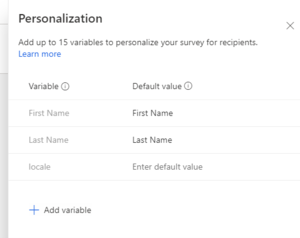Personalize the survey experience in Dynamics 365 Customer Voice
Dynamics 365 Customer Voice is an enterprise feedback management application built into the ecosystem of Dynamics 365. Customer Voice enables organizations to take in feedback from their customer base and incorporate their voice into the decision making of business practices and processes. Ensuring that every customer interaction adheres to brand standards should be the primary goal for all marketers and survey makers. New personalization features released in Dynamics 365 2021 release wave 1 give survey makers new ways to brand Customer Voice surveys and personalize the survey experience.
Header customization
Before the update, survey makers had limited options to customize and brand their surveys. Now, it is possible to add custom survey headers in the survey design window when building surveys. Images uploaded to Customer Voice must be within the following parameters:
Maximum file size: 5 MB
Supported formats: BMP, GIF, JPEG, and PNG
Maximum resolution: 800 x 600 (width x height
Aspect ratio: 4:3
To add a background image, open the survey and hover over the survey header until a toolbar appears. Select Image from the toolbar and either add an out-of-the-box image or upload a new image from your device.
If the image doesn’t fit header size, it may only show a portion of the image. To change the focal point of the image, select Focal point from the image toolbar and drag to adjust the image.
Adding a logo to the header is just as simple. Select logo from the image toolbar and upload an image from your device. Once the logo is previewed on the header, additional adjustments can be made including increasing size and placement within the header. For reference, logo images should adhere to the following standards:
Maximum file size: 5 MB
Supported formats: BMP, GIF, JPEG, and PNG
Maximum resolution: 800 x 600 (width x height
Aspect ratio: 4:3
Anytime a new image is added to a survey, it is recommended that the survey is previewed both on desktop and mobile devices to ensure the image is displaying properly on all device types.
Personalize the survey content
Written content stands out more when it is personalized to the subject. With personalization variables in Customer Voice, survey makers can include personal text in survey content like first name and last name. By default, surveys include first name and last name as variable options, however if the survey is sent through Power Automate, up to 15 variables can be added to a survey and dynamically update for each respondent.
To add naming variables to a survey, open the customization tab in the survey designer window and select personalization.
Variables can be anything that is user specific. Common examples include specific products that the respondent is answering questions about or the application version they are on. Add additional variables by selecting Add variable and inputting values into the variable name and default value fields.
Variables can be added into the text of most question types. To add a variable, create a question and edit the text section of the question box. When the text editor toolbar appears, select the variable drop-down field and click on the variable you want to add to the text box. The variable will appear after whatever text is already in the text box.
Survey branding
Each survey includes branding settings that can set the overall theme, colors, fonts, and background image for the survey. To access these settings, navigate to the customization tab and select Branding. When brand settings are updated, they will be automatically applied to the survey in the design window. Survey makers can utilize these brand settings to test colors and fonts to be included in the finalized survey.