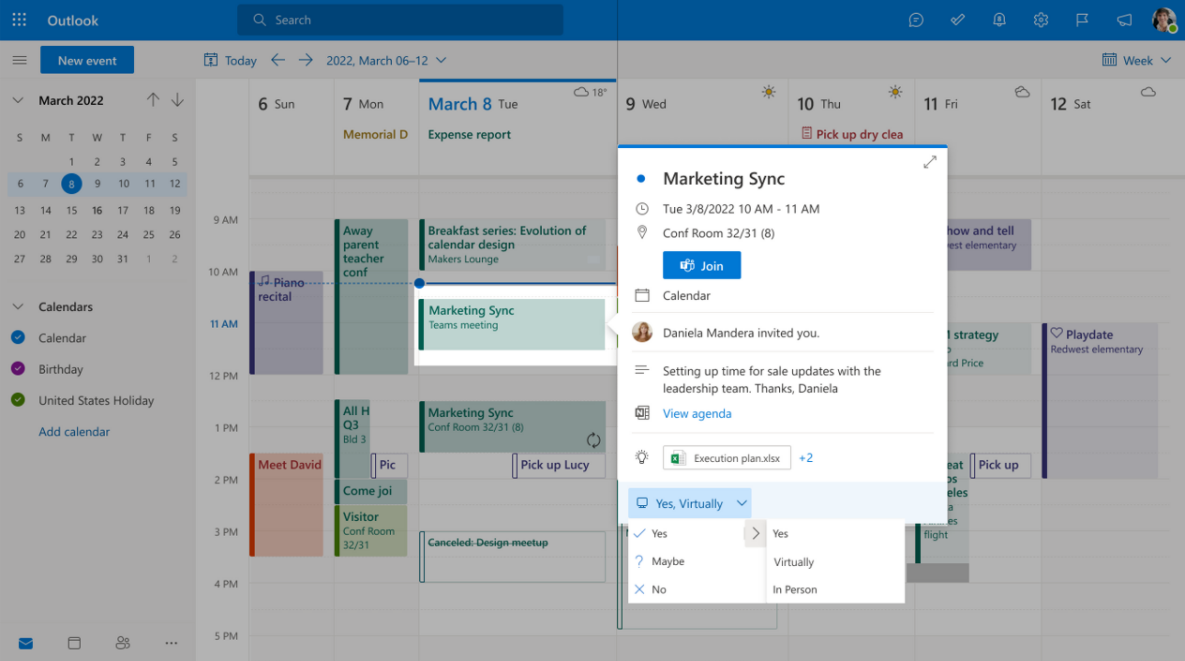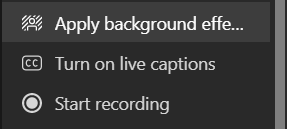Create quality hybrid workplaces with Microsoft 365 and Teams
Companies and employees are discovering that remote work is not just possible—it may even be preferable. A whopping 52% of people say they are considering shifting to hybrid or remote work this year, and remote and hybrid jobs are the most popular among applicants—they garner 2.6 times more views and 3 times more applications than on-site positions.
Clearly, hybrid work is here to stay. Anticipating this change early on, many updates to Microsoft 365, including in Teams, have been geared toward facilitating successful hybrid work. Let’s look at some of the newest and upcoming features that will make a big difference in your hybrid workplace.
Hybrid meeting RSVP options
Will you and your coworkers join meetings virtually or in person? Knowing this may influence if you decide to head into the office on a given day, and if you are the meeting facilitator, you have prior knowledge and opportunity to prepare accordingly. It’s as easy as clicking a button to create a Teams meeting from a new calendar event to accommodate both in-person and hybrid attendees. The meeting RSVP options in Outlook previously allowed you to state whether you were able to attend with a “Yes,” “No,” or “Maybe,” but now you’re also able to state whether you intend to join virtually or in person.
RSVP for meetings and clarify if you will attend virtually or in person. Courtesy of Microsoft.
Front row meeting layout
In a hybrid meeting, one concern is the dissonance between attendees. Those attending in-person are all sitting around a table and able to look at each other head-on, while those joining virtually appear on screen often well above eye level. Conference rooms are not always arranged in the most engaging manner, so the gallery views that show participants at the top or side of the screen could make eye contact difficult, reducing connection and the feeling of comradery that is so often fostered when sitting face-to-face.
Front row is a new video gallery view that shifts attendee video feeds to the bottom of the screen so that in a meeting, those colleagues within the conference room will be able to look at their virtual colleagues in a more natural eye-level position. This allows for greater eye contact, higher engagement, and an improved overall sentiment during hybrid interactions.
(To utilize this function, it is best to have the webcam setup directly below the monitor within the conference room to facilitate more head-on eye contact and face-to-face simulation.)
Change Background
Change your meeting background before you enter the meeting. Select any of the preset options available in Microsoft Teams or add your own background.
When working from home, you may want to change your background image for a number of reasons. Easily change the background filter for your camera feed—blur your current background, use one of the presets available in Teams, or add a new background, such as an approved company background sporting your brand colors and logo.
Custom backgrounds can also be an enjoyable way to engage attendees in a meeting—with social capital such an important thing to curate now that hybrid work is prevalent, your team may enjoy the levity of each other’s backgrounds and even background competitions or themes in some meetings, such as weekly team check-ins.
You can change your background before joining the meeting, or at any time within the meeting by selecting the More options dropdown menu.
Live captions and other accessibility tools
Apply background effects and turn on live captions in the "More" menu within a Teams meeting.
In a hybrid world, you need tools to focus and tools to ensure your communication is always top notch. Microsoft Teams meetings includes live captions that each participant can turn on and off at their discretion under the More options tab. Whether you’re joining a meeting remotely or in a conference room at the office, this function lessens the chance that in-person mumbling or other potentially hard-to-hear communication is missed. When the new meeting experience is turned on, Teams also analyzes the meeting audio to label captions by speaker.
In addition to live captions, Microsoft 365 includes a host of additional accessibility and inclusivity tools—from read aloud to dictation to an accessibility checker. These alternative helpful methods of producing and consuming content are available to any individual using Microsoft 365 apps.
Recording studio
With hybrid work, it’s not always possible to arrange a meeting time that works for everyone. But that’s not a problem. You have the option to record live meetings for those who cannot attend, and you now are able to actually record a presentation within PowerPoint’s Recording studio if you—as the presenter—have a packed schedule and cannot be virtually or physically present. This opens the door to asynchronous sharing of information via video and retaining it for future use – a valuable use of resources. Think busy managers sharing new policies, teachers creating lectures, and even HR onboarding resources.
Courtesy of Microsoft.
Recording studio in PowerPoint includes features you can benefit from:
Slide view shows just the current slide you are presenting—simple, clear of distractions.
Teleprompter view includes your notes and the current slide you’re presenting—simple, yet packed with everything you want to say.
Presenter view shows the current slide, notes, and upcoming slides—a more packed screen for seeing ahead and keeping track of the next step of your presentation.
Edit your slide text and adjust layout directly from your presentation without needing to re-record the presentation! Simply re-export when revisions are done. Ideal for slight shifts to slide content (aka that new point you want to include or that typo that escaped your notice until just now).
Use an ink and laser pointer to annotate slides as you move through your presentation—add emphasis and helpful details as you go without skipping a beat.
Reduce background noise
AI-powered noise suppression identifies background noise and removes it from your audio feed, allowing for more comfortable meeting experiences, even if there’s construction right outside your window, or the muffled hum of a sing-along show is seeping through your closed office door.
Teams Connect
The past few years have shifted the work landscape more than just creating flexibility for remote work. Freelancers and outsourcing to third party and organizations has always been an option for businesses but has increased since the COVID-19 pandemic. What follows is the need for increased flexibility in collaboration tools—without sacrificing quality or security.
Enter Teams Connect shared channels. Now you can collaborate with internal and external members of a team working on a shared project within the collaboration tool that you use for all your other collaboration— communication, meeting scheduling, file sharing, and work on the project together from your already-established accounts (no need to create new accounts for external individuals).
Whiteboard
If your team often meets for brainstorming sessions but has found the hybrid meeting a tough swap for your traditional in person meeting, Whiteboard can facilitate easier navigation for collaborative activities. Whether you’re note-taking, mind-mapping, outlining, designing, or throwing ideas at the wall to see what sticks, this is the ideal tool. Share your whiteboard as you would share your screen and utilize the many templates and other features within the app.
Bring your organization into the hybrid future
You can rest assured knowing that over 270 million people use Teams to fulfill their hybrid work needs, so you know you’re in great company and great hands with this robust collaboration and productivity app, which is just one of the full Microsoft 365 suite of business applications. Connect with our consultants today by clicking the button below and ensure that your team has the full stack of tech they will need to ace the new normal of hybrid work.