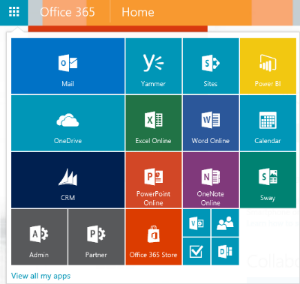Customize your app launcher in Office 365
Microsoft has quietly rolled out a cool new feature for Office 365 Business that gives you the power to move and re size your apps within the Office 365 app launcher. This is an exciting feature for people that use the app launcher to switch between Office 365 apps and for those who don’t use the app launcher, this will be a fun way to get into a habit of using it more.
(As of writing this blog this feature is only available to Office 365 Business users. Microsoft will most likely roll out this feature for other Office 365 plans in the near future.)
As an example, the picture below shows how I have chosen to set up my apps within the Office 365 app launcher.
Before the update, I was stuck keeping all of my apps the same size. Now, I can make the apps I use the most bigger, keep them in a designated area, and organize other apps in a way that makes the most sense for me.
So how do you do it? I’ll walk through how to make your Office 365 app launcher unique and fit your style.
To get started, navigate to your Office 365 for Business portal, or just click this link.
To begin customizing your apps, just click on the apps launcher on the Office 365 Taskbar at the top of your browser window. The app launcher can also be opened from any Office 365 program because the Office 365 Taskbar remains open on every page.
To resize an app, left-click on the 3 dots in the top right corner of the app box. A drop down menu will appear with an option to resize the app. Select small, medium, or large based on how much space you want the app to take up. Notice that I have four apps in the space of one in the bottom right corner of the app launcher.
After choosing sizes for your apps, left-click and drag individual apps into desired locations. Moving an app will affect the placement of the apps around it so it may take you a minute to position every app in a place that suits you.
That's it, you're done! It may be helpful to take a day or two and make a mental note every time you use the app launcher and then re-adjust app positioning or sizing based on how you like it.