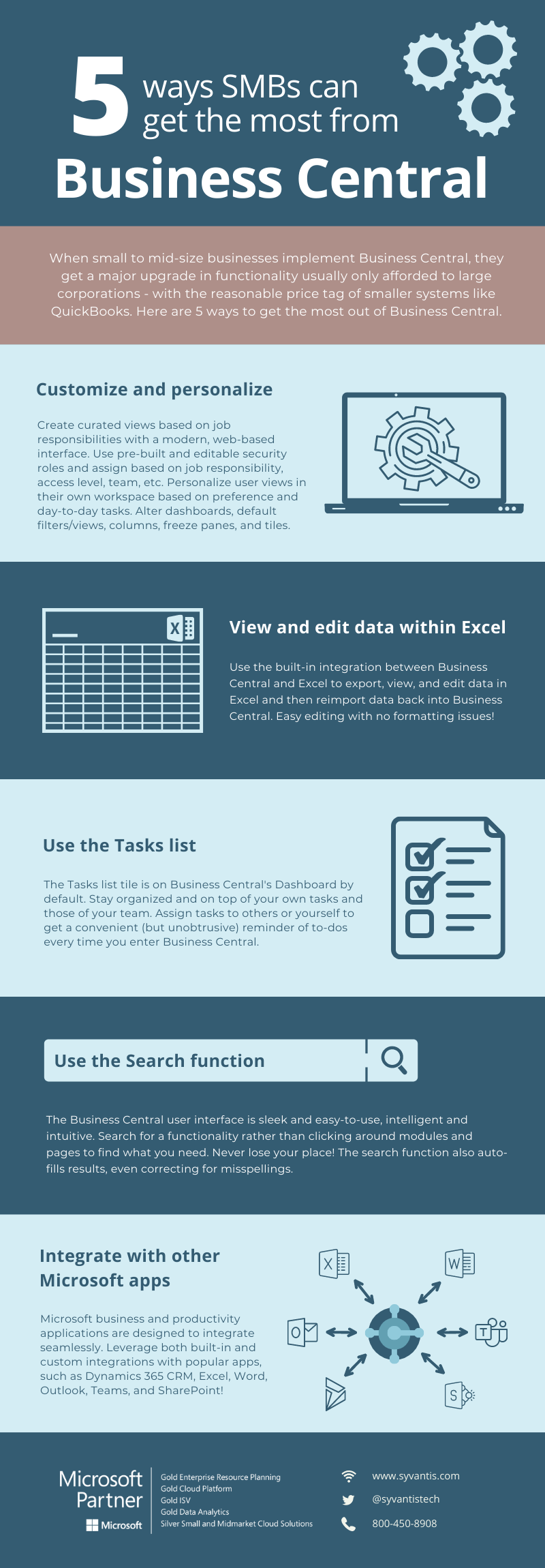Five ways SMBs can make the most of Business Central
Dynamics 365 Business Central is Microsoft’s premier midmarket ERP, complete with the features, functionalities, and price tag ideal for organizations of all sizes. Small- to mid-size businesses (SMBs) are at a distinct advantage when considering Business Central for their ERP solution. They get a major upgrade in functionalities often afforded only to large corporations—with the reasonable price tag of smaller accounting systems such as QuickBooks.
There are so many benefits of using this robust business app for SMBs, but we’ve highlighted just five game changers below.
1. Customize the app through Unified Interface (UI), security roles, and personalized user views
The Unified Interface (UI) is a curated view of a cloud business solution—such as Business Central or any of the other Dynamics 365 applications—that filters only what the user needs to use in order to perform their job tasks. With UI, features and functionalities are not removed, but rather they are hidden from view to make the user’s job easier. The goal with UI is the simpler, the better—provide exactly what an employee needs and remove the confusion of extra entities, modules, pages, and other things they would otherwise have to sift through to do their job. (Check out this free webinar to see a demonstration of UI made for job role within a Dynamics 365 app.)
Use pre-built and easily editable security roles in Dynamics 365 apps for further customization within your business apps. Create security roles for each job position, access level, or team, and forget all about the time and worry you used to put into the security setup for new employees and current employees who change roles.
Unlike many ERPs, Business Central allows for user personalization of their workspace. Not every user is going to utilize Business Central for the same purposes. Various job responsibilities and day-to-day tasks compound with each user’s unique preferences in how they like to work. Users can add, move, or remove fields and columns in a list and adjust column width. They can also change the freeze panes, and move or remove tiles and subparts such as charts or other pages. With these small changes, the appearance of Business Central can look very different, and you can use that to your advantage. Choose what your dashboard displays, your default filters and views, and much more.
2. View and edit Business Central data within Excel
Excel is one of the most popular software applications used by businesses to view and manipulate data, so the built-in integration between Business Central and Excel provides additional efficiency to the ERP. Users can export, view, edit, and import data directly to and from Excel, accumulating massive time saved by editing tables in Excel and syncing that data in a snap, with no inconsistencies or formatting issues.
3. Use the Tasks list feature
The Tasks list appears by default on the Business Central dashboard and is one of the first things a user sees upon entering Business Central. The Tasks list is therefore a convenient but unobtrusive reminder for to-do list items every time an employee opens Business Central.
Admin can assign tasks to others or to themselves, and any user can add tasks to their own list. For team leaders, the Tasks list allows for them to easily share the workload, manage employees, and ensure tasks are on employees’ radar.
4. Use the search function
Business Central’s user interface was designed to be sleek and easy-to-access. The app shows breadcrumbs on top of the screen to see where you are and where you’ve been. This is quite standard of applications and websites with many menus and pages. The true unique aspect of Business Central, though, is that the app can be used in its entirety via using the search bar, with no need to navigate via modules, tiles, and drop-down menus. Simply search for a feature or task (for example, “orders”), and you will be presented with options within Business Central that include the word “orders.” Click your desired search result, and be put directly where you need to be to do your work. With the search function, even a new employee won’t lose their place or forget where a function is located.
The search function is extremely user friendly, auto-filling results for increased efficiency and correcting for any misspelled words in your search. If you are searching for “Purchase Orders” and misspell to “purcshas,” the intuitive search will still understand what you want and populate your needed results.
5. Integrate with Outlook, Excel, CRM, SharePoint, and Teams
We saved the best, and biggest, for last. Business Central is part of not just the Dynamics 365 suite of business apps, but also the Microsoft ecosystem at large. This affords organizations using Business Central streamlined and seamless integrations with other Microsoft apps. It may go without saying that while having one big hitter on your team is a boon, having several will set you apart from and above your competition.
Some integrations are out-of-the box and others just need to be activated. Just a few are:
Outlook - Track email conversations to accounts, contacts, leads, opportunities, and cases. Never lose a conversation again.
Excel and Word - Export data from Business Central into Word or Excel to view. Edit and re-import data from Excel with no formatting issues.
SharePoint - Store documents in a central location within SharePoint right from Business Central and view these documents within the Business Central screen. Find, view, and edit documents with an easy labeling system in addition to viewing them right in Business Central.
Some integrations do need to be custom-built or use connectors to integrate, but once they are built they are seamless and robust. These are more specific and unique to the needs of the company, but here are just a few more general ones that are possible (and imagine all the possibilities!):
CRM - Transfer custom quotes in Dynamics 365 Sales to orders in Business Central. Eliminate repetitive data entry and ensure what the client approves in the quote is exactly what the order becomes.
Outlook - Track email conversations to custom-built entities to ensure you don’t lose details of conversations with clients.
One of the surefire ways SMBs can squeeze the absolute most value out of Business Central is to make it work hard for you. Making your day easier by completing tasks faster means you no longer have to jump around from one screen to the other, eliminating extra clicks that add up fast. You can keep data all in the same place, connect tasks across applications, remove duplication/discrepancy of info, entry mistakes, storage concerns. Never lose data, documents, or past conversations with clients.
Get Started
For over 20 years, we have made it our business to help businesses of all sizes. From technical support to getting the most out of their business and productivity apps, our skilled technical consultants are here to help. Connect with us by clicking the button below for an initial consultation or a personalized demo of Business Central.