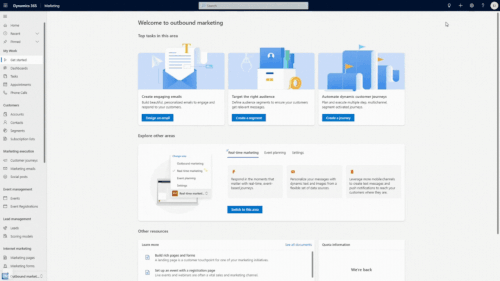Modern Advanced Find, guided walkthroughs, and other valuable feature updates in Dynamics 365 CRM
Since 2022 Release Wave 2 updates were announced around August of this year, new features have been appearing in Dynamics 365 CRM apps. Some of these are flying under the radar, while others are front and center and have not been missed. Whether the former or the latter, we wanted to raise up a few features that we find particularly exciting and useful to admin and end users!
Custom notifications
You can now create custom in-app notifications to help users prioritize key tasks and become aware of pertinent, timely items. The notifications will appear within CRM in the righthand side of your screen within a dedicated notification pane.
These notifications can be programmed or created through Power Automate (requiring low-to-no code), opening up this new opportunity to teams with any level of coding ability. Notifications are rolled out to users via security roles, allowing for high control over who receives what notifications and ensuring notifications are relevant to each user group.
New functionality for walkthroughs
You can now create guided walkthroughs for “help” features within CRM apps. This is an excellent way to onboard users who are new to the system, new to a particular app, or even to new features that you’ve just enabled in your system. As admin creating these walkthroughs, you can determine when these walkthroughs are triggered (for first-time use of the system, or via
You may have seen walkthroughs in other online applications before. They often operate as a “first time experience” as onboarding to the application, and they often include boxes/balloons that pop up throughout the homepage that explain certain features of the system. These walkthroughs act similarly!
The guided walkthroughs are assigned via security roles, so that you can tailor walkthroughs to various job roles, tasks, and apps! And though they look professional and are extremely useful for a variety of purposes, the process to set them up is quite easy. Get in touch with us for personalized trainings →
Modern Advanced Find
Modern Advanced Find was recently released in the October Release Wave and is a pretty big shift that is user-friendly and has the potential to impact a lot of users’ day-to-day work. It’s available within Model-driven apps, including Dynamics 365 Sales, Marketing, Customer Service, and custom-built apps.
When logging into any of these CRM modules, you may notice a new search bar in the top navigation ribbon. This is actually the Modern Advanced Find. It replaces the legacy “relevance search” in favor of the new Dataverse search, enabled by default in production environments. It’s available on all pages in any model-driven Power App and populates suggested results, and you can “Search for rows in a table using advanced filters.” This will open a side panel where you can choose a table and then apply filters to query the table for data.
There are some instances in which just do not like the Modern Advanced Find, you don’t want certain users to create new views, or you don’t want certain apps to allow new views, you can turn Modern Advanced Find off by going to the Power Platform admin center under Settings>Product>Features. Note that you’ll need the System Administrator or System Customizer security role to turn off Modern Advanced Find.
Let’s also quickly touch on the legacy Advanced Find. Namely, it’s not gone! It has, however, been moved to a new location that is less visible. Instead of being hosted in the top navigation ribbon, it’s now in the “Advanced Settings,” which you can reach by opening the Gear menu and clicking “Advanced Settings” from the dropdown menu. Then you’ll see the funnel icon that you know to be Advanced Find, and it works just as it always has.
A strong case for the Modern Advanced Find is the improved security it provides your systems because search access is grounded in security roles and restricted to tables within the application: Only records and tables that a user has access to will be visible and searchable. So, if a user never had access to Opportunities, they won’t be able to access or search anything in the Opportunities table – unless of course they search for information that is hosted on the Opportunities table and another table they do have access to. This varies from the legacy advanced find, which allowed users to view tables outside of those included in the application.
New view selector
Accompanying Modern Advanced Find is a much-improved view selector that allows you to create, share and hide personal views. You can also apply filters to views and edit the columns that appear in the view—both of which are easy and intuitive processes now.
As before, the default view is clearly labeled, and there are now visual distinctions between system views (those assigned to you as part of your security permissions/roles by admin) and personal views (views you create or your teammates create/share with you).
System views are uneditable from the view selector. Admin must change these views on the backend, and the changes will be automatically pushed to all users with that view assigned to them.
Personal views, on the other hand, are indicated by a little icon in the view selector (that looks like a person) and are editable by end users. They come in handy if users find themselves needing certain columns and filters regularly—saving these as personal views helps to speed up their work. Beyond these new abilities, these are other pluses of the new view selector:
Users can share personal views with team members and provide those teammates permissions to do things like read the view, share the view, edit and/or delete the view.
Personal views can be hidden from your view selector if they are not relevant to you (for instance, if a teammate shared a view with you that you no longer find helpful, or if a view you create only comes in handy during a certain season of the year).
Views can be rearranged in the view selector via three presets: alphabetical, alphabetical with system views first, or alphabetical with personal views first.
Users can browse their views easily using a new search bar at the top of the view selector.
We are happy to help you learn to use the new Modern Advanced Find, the new view selector, and any other feature that this or future release waves provide! We can walk you through new features you’re curious about, identify if it will impact any customizations within your system, fix any “breaks” to your customizations, and even train you and your end users to get the most from new releases.