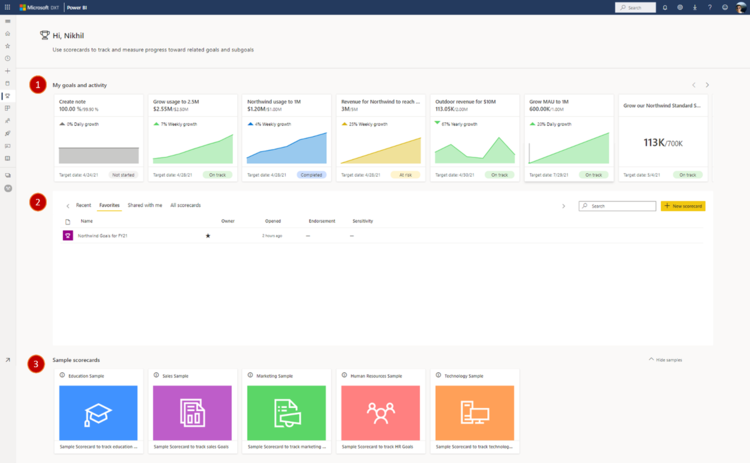New to Power BI: Data-driven goals
Setting goals is the best way to keep members of an organization focused on and working towards the same objective. The Microsoft Power BI team has announced the public preview of Goals in Power BI. This feature will help businesses to use the metric and data analysis capabilities of Power BI to create and adapt business objectives. With Goals, Power BI groups together the important, defined statistics to measure and predict progress.
Using Goals
With the Goals preview feature enabled, the interface can be accessed in Power BI by selecting Goals on the navigation pane. The main screen for Goals shows the primary goals for the user based on the goals assigned to them, or that they have been otherwise working within. In addition to this are a favorites list, recent goals list, goals shared with the user, and sample scorecard to help new users familiarize themselves.
Scorecards are the entities that pull in and display the various goals and metrics being tracked. Each goal can have owners assigned to keep someone monitoring and working towards the goal. With that, the goal will also give status messages to show how progress towards the goal has been going.
Users can drill further into scorecards to add notes and additional details about the goal for the team. The Goal details show how the goal has progressed since the initial creation. Included in details are items like user check-ins, notes, and changes to the status. Check-ins are when users perform updates to the goal that may change or add values, notes, or the goal status.
Creating Scorecards
It is quite a painless process to set up new scorecards. When a blank card is created, users simply click the New Goal button and edit it right within the card itself. Then they can name the goal and assign an owner. From there, the data point can be connected. These can be manually entered in or automatically pulled in from another Power BI app or report. After that initial data is selected, users can set the target value, set the initial status, and input the start and end dates.
This release is still a preview version of Goals in Power BI, and Microsoft has much more planned for goals this year. This includes Goals on mobile, extra customizations, a Power Automate integration, cascading goals, and more!
Our technical consultants have a deep pool of experiencing working with Power BI and creating custom apps and reports for many different business objectives. Get in touch with one of our consultants to see how Power BI can expand your reporting and goal setting capabilities.