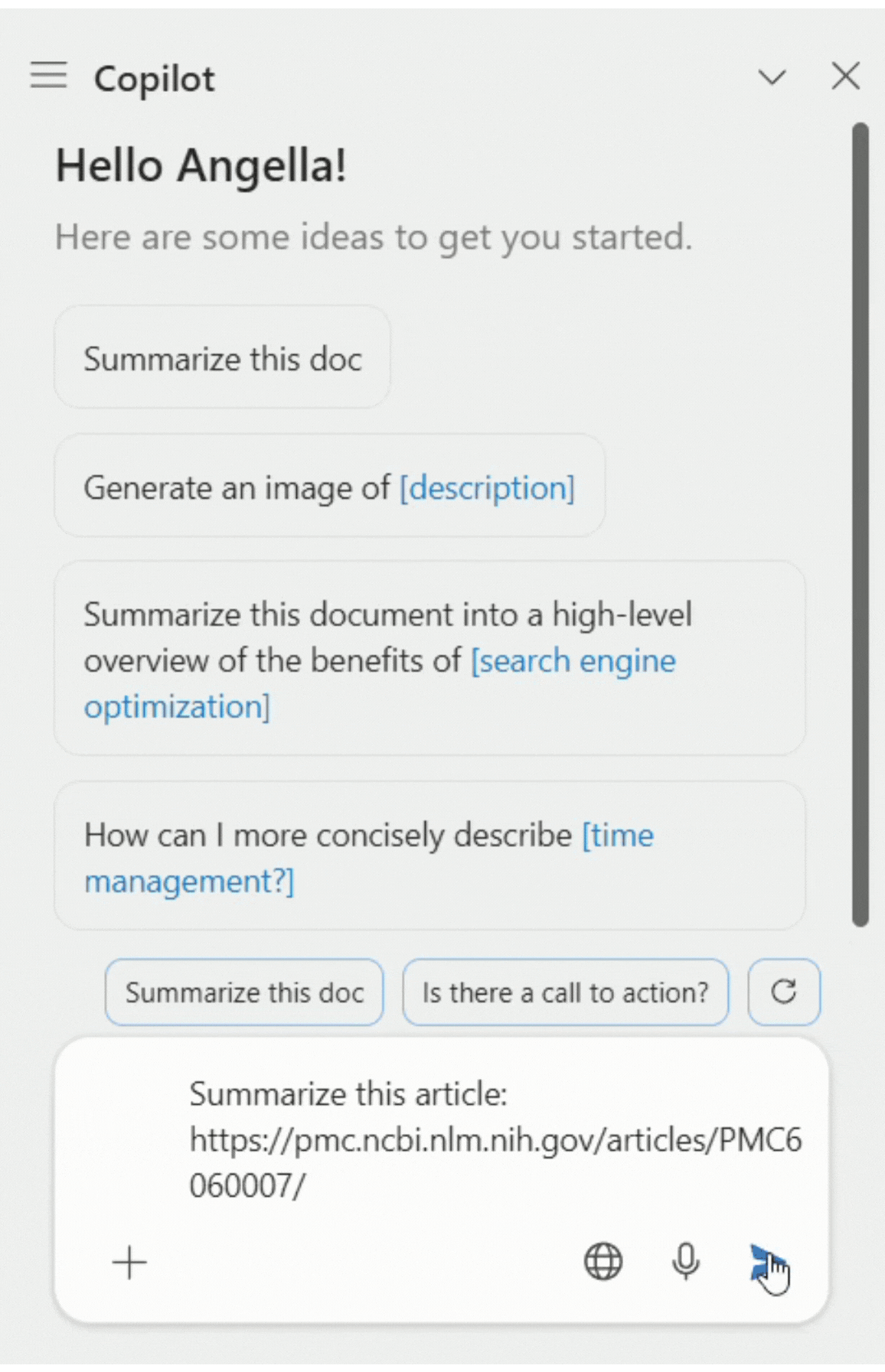Write smarter with Copilot in Word
Microsoft’s AI assistant, Copilot, is now embedded into most of their products, and Word is no exception. Although Copilot’s development is ongoing, there are already some useful features we want to highlight because they can speed up Word document creation. Before you get started, we want to point out that you must obtain proper licensing in order to use Copilot in Microsoft Word—a qualifying M365 subscription plan, such as E3 or Business Standard, as well as the M365 Copilot add-on license.
You are all set once licensing is checked off the list and assigned to your username! When you open a Word document, you will find the Copilot icon on the right side of the tool ribbon. You can interact with Copilot in three locations within Word. The first is the prompt bar at the top of the page when you create a new document. The second is the chat pane, which will appear on the right side of the window when you select the Copilot icon from the tool ribbon.
Functionality #1: Drafting
Copilot’s Drafting functionality in Word assists users with writing tasks by generating content, suggesting improvements, and ensuring language accuracy. Whether you are working on an email, report, or story, Copilot provides useful suggestions and corrects grammar to support your writing. This feature aims to save time and enhance the quality of your documents, making it a practical tool for drafting professional content. Simply describe what you would like Copilot to help you write in the chat window, and identify the format it should be in. For example, you could write, “Draft an outline of an article about how AI can streamline business processes. Include details about the education industry.”
A demonstration of Copilot quickly drafting an outline
As with any AI-generated content, you’ll want to review and add any finishing touches to the text that Copilot has drafted for you. It is important to note that though you could enter the same prompt into the Copilot widget, text generated by the widget does not include any formatting, so if formatting is something you’d like included, be sure to use the chat box. The widget is great for quickly generating a summary or shorter, unformatted text.
Once your text has been drafted, select keep, discard, or regenerate with further instructions. Perhaps you’d like a more casual tone in your text, or you’d prefer something with a shorter or longer length, for example. Copilot will adjust the text per your specifications. If you feel stuck in the midst of writing, you can also prompt Copilot for inspiration, which will carry on writing where you left off.
Functionality #2: Summarizing
The summarizing functionality is intended to help you save time reviewing lengthy bodies of text. You can upload a document or provide a link to an article and then prompt Copilot to summarize it for you, like in the demonstration below.
A demonstration of Copilot summarizing an article
You can even include specific instructions on the length of the summary you are looking for by prompting Copilot to “summarize in a paragraph,” for example. Also, note that this functionality is only accessible in the Copilot chat window.
Functionality #3: Rewriting
The Rewrite functionality transforms pre-written text and can do so in a few different ways. The first is that Rewrite can adjust the tone or formality of a body of text written by Copilot, the user, or sourced from somewhere else. If you have a casual email drafted that you’d like to sound more formal, for example, you can ask Copilot to rewrite it with a formal tone. This feature is useful when it comes to refining emails or documents that you’re struggling to draft.
Functionality #4: Visualize as a table
This functionality allows you to visualize your text as a table. Once the table has been created, Copilot can also help you adjust the table by adding or removing columns, etc. This is especially useful for a document containing data or for users who prefer visuals over text. As with many types of prompts, Copilot will give you multiple options; just scroll through by clicking the arrows at the bottom of the chat window.
Functionality #5: Prompt Gallery
Another standard feature of Copilot in most Microsoft applications is the Prompt Gallery—a library of prewritten prompts to spare users the need to craft their own. To locate this feature, click the + icon at the bottom of the chat window, and then select “View Prompts.”
Click the + icon to access the prompt gallery
It can take some time to sift through the gallery to find what you’re looking for, but to alleviate this, you can bookmark frequently used prompts or use the provided filters to narrow down your view of the gallery. One advantage of the pre-written prompts we noticed is that Copilot will understand them and work through them faster than user-provided prompts, so if you find one you think you’ll use often, we recommend bookmarking it for future use.
In the prompt gallery, you can search for prompts
and bookmark the ones you use most often
We want to highlight the “extract text from image” prompt as particularly useful. When you use this prompt and provide Copilot, this feature could be a game-changer for anyone who regularly deals with documentation that is not in an editable format. The “Generate an image of…” feature also works well. However, the Visual Creator tool offers the same functionality, so let’s dive into that next.
Functionality #6: Visual Creator
Copilot’s Visual Creator can craft images directly within your document. To access this feature, select the “Switch copilots” icon in the upper left corner of the Copilot chat window, and then select the Visual Creator option.
Click the the icon in the upper left corner of your chat window to switch to Copilot’s Visual Creator
Like the main Chat with Copilot window, you will see a list of prewritten prompts from which you can choose or submit your own prompt. Something to note about the Visual Creator is that although several prewritten prompts are requests for video content, Copilot will notify you that it cannot create videos in Word yet if you request one. It does remarkably well in creating images, though, and it will always provide four options for you to choose from. It is worth noting that the images generated are not typically photo-realistic but have more illustrative quality, so you must be specific in the visual quality or aesthetic you’re looking for.
Copilot’s Visual Creator will generate four images per prompt
Limitations
Microsoft is always developing and updating Copilot with new and enhanced features. Because Copilot is nowhere near its final form, it still has some minor kinks and limitations. For example, Copilot displays text as generated, so if you’re tired of waiting for a slow-loading response, reaching the “stop generating” button is difficult, as it is pushed down each time another line of text is generated in the chat window.
Another limitation is that Copilot cannot refer to prior conversations, as each interactive session is independent from the last. This limitation is intentional, in part, to ensure data privacy. It also enables Copilot to focus on current tasks rather than attempting to predict what you are trying to do based on previous interactions.
Overall, Copilot is an effective assistant that can truly take some work off your plate, and its functionality in Word is no different. The draft and summarize features are useful in a number of ways, especially if you need ideas for content, want to rewrite something with a specific tone, or want to shorten or lengthen your text. We also found the “extract text from image” functionality particularly effective and timesaving, as well as “summarize this text.”
If you’re looking for information on Copilot functionality in other Microsoft applications, we have resources available, including Copilot features in Dynamics 365 Customer Insights – Journeys, information about using Copilot to learn the functionality of Business Central, and using Copilot’s form fill assistance feature in Dynamics 365 Sales.
Don’t hesitate to reach out to us if you have questions about how Copilot can assist you!