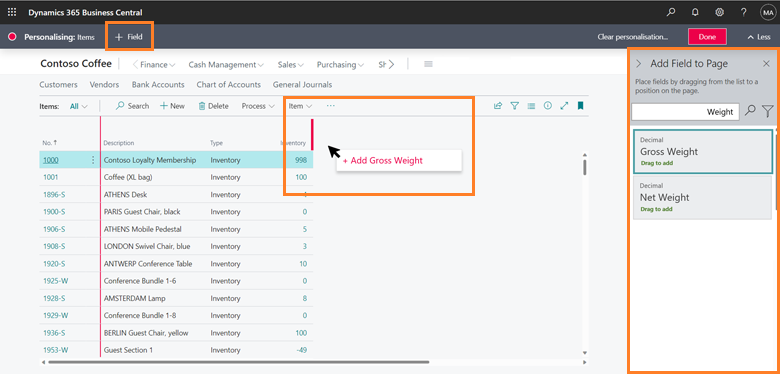Add existing table fields to optimize your Business Central pages
In this newest rollout of features (2023 Release Wave 1), Business Central is seeing a shift to how users can customize their workspaces to serve them best with the goal of always being able to quickly adapt to new needs and facilitate company growth. In terms of system use, being able to view and enter data quickly and efficiently is paramount. So with this wave, all table fields will be unlocked so any user can add them to their pages and personalize their workspace without the need to use extensions, saving time and cost.
Want the latest news and updates sent directly to you?
Personalizing Business Central pages
With this new functionality, you now have three options for personalizing workspaces in Business Central. They are:
Have your users individually personalize their pages as you or they want.
Create Profiles/Roles to customize an entire system view and assign that role out to whomever you’d like.
Have your Microsoft Partner develop a series of customizations as a single extension and apply it across the system for you.
Let’s look at how you’ll use Personalization to add fields:
From most any page type in the system, you can select the gear in the top right corner, then select Personalize.
Highlight any location on the page so that a red line appears around it.
Click +Field in the gray personalization ribbon.
Choose from existing fields on a source table to the right of the screen.
Drag and drop it into the location you desire.
Considerations
This functionality is only available in the Business Central web client (SaaS licensing, not on-premises). In addition, this is a functionality that can be disabled if, as an admin, you prefer your users to not have the ability to change their workspaces.
It’s possible that the ability to personalize page fields can cause a dissonance between individual user experiences. This may or may not be an issue, depending on the business and user, but it’s worth keeping in mind that any user can make their pages look significantly different than the default, and there can be confusion between users referencing the same page during team communication if either have personalized it with different fields.
How Syvantis can help
If Syvantis is your Partner, we are happy to provide you or your users with training to personalize their view of the system with this new feature or help you lock this feature so they cannot personalize their own view.
We’re also happy to create all your desired customizations, bundle them in an extension, and make them live to your users.
If your users will need different views of Business Central depending on their job role with the company, we can also help you design and build Profiles (which requires no development).
If you are interested in any of the above, let us know!