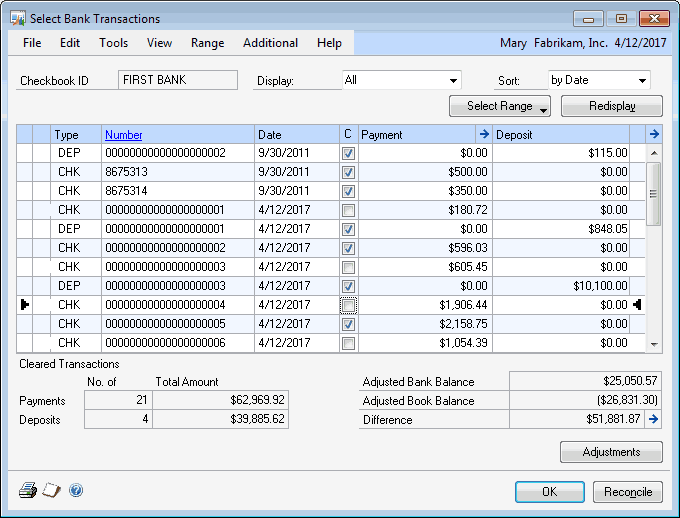How to Reconcile a Bank Statement in Dynamics GP
Reconciling your Bank account to your checkbooks in GP is an important part of keeping your checkbooks up to date and accurate.
I recommend using the following process once a week to reconcile each of your checkbooks.
First, print a list of Bank Transactions for a range of dates (from an online source) OR have a copy of a bank statement.
You can do this by navigating to Financial > Transactions > Reconcile Bank Statement. The window will look like this:
Checkbook ID: Enter the ID for the checkbook you are reconciling.
Bank Statement Ending Balance: Enter the ending balance of the checkbook account as of the ending date.
Bank Statement Ending Date: Enter the statement or date range ending date.
Cut off Date: This field is optional. Entering a date here will limit the list of transactions to only those that occurred before the date entered.
Now click the Transactions button - this will open the Select Bank Transactions window.
In the Select Bank Transactions window:
Mark next to each transaction in this window that corresponds to the list of transaction from the bank statement.
Do Not check next to transactions that are pending (these may be listed in a statement from an online source).
When all the transactions that correspond to the transactions listed in the bank statement are marked, the difference between the bank balance and the book balance should be zero. If this is the case: Click Reconcile, and print all four reports.
If the difference is not zero: You will need to find out why. It may be a bank charge or interest, which can be entered in the Adjustments window.
Click the Adjustments button in the lower right and enter the type of adjustment, the date the transaction occurred, and the account number for the adjustment. Click OK when all adjustments are entered.
If it is not related to bank charges or interest, you will need to find out if a transaction was not entered in GP, such as a deposit or an ACH withdrawal. Once you find the transaction you will need to save and exit the bank reconcile, enter the missing transactions, then return to the bank reconcile. Complete the bank reconcile and print all four reports.