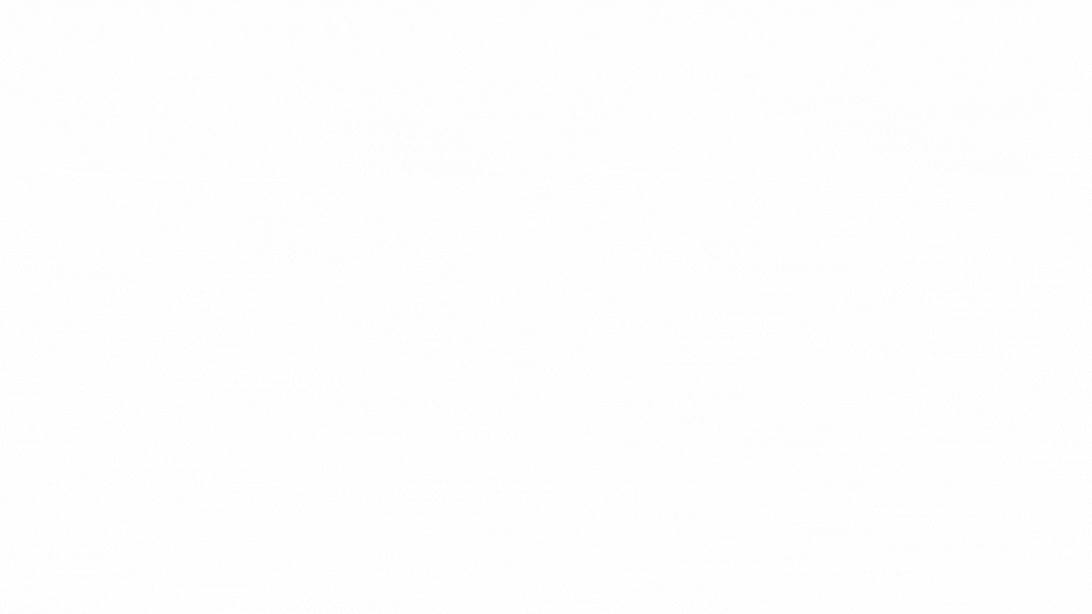Staying focused with Dynamics 365 CRM’s Focused view
One of Microsoft’s primary goals when updating old features or developing new ones for its fleet of business productivity apps is right there in the name: Productivity. One thing that can lead to slowdowns and hang-ups is navigating between a bunch of different pages. Even aside from the slowdowns, it just doesn’t feel as good for the user. A relatively new feature to Dynamics 365 CRM is Focused view. This feature is aimed at reducing the number of screens users have to jump between when working with different record types.
Focused View is currently available to be used on Account, Contact, Lead, and Opportunity views in all Dynamics 365 CRM modules (Sales, Customer Service, Marketing, Field Service). To access it, when on a view for one of those records, click the Focused view button up on the command bar. To revert back to the Read-Only Grid view, click the list button next to the filter button on the left list view.
Focused view can be found in the top navigation ribbon on Account, Contact, Lead, and Opportunity views.
Select the “list” button to revert the view back to a “Read-Only Grid.”
It essentially condenses your record list views and the record form page into one. The left column is the list of all records on the current view. We can switch between views using the dropdown selector like normal, add or remove filters, adjust sorting, and search for specific records.
In the top left of the page, you can open a different list view, filter, sort, and search for records.
The panel on the right is the same information that would normally be seen when opening up a record in the classic view. However, now there is no need to navigate back and forth. Clicking on a different record in the list will automatically save changes on the current record and change the right-side panel to be the newly selected record.
The focused view offers a great way for users to stay in the zone and negate the extra navigation between different pages. This feature is being positively received as a way to really speed up data entry.
If the focused view is appealing to you and your fellow users, consider getting in touch with your CRM administrator, or reach out to your Microsoft Partner like Syvantis to change the default in your system!