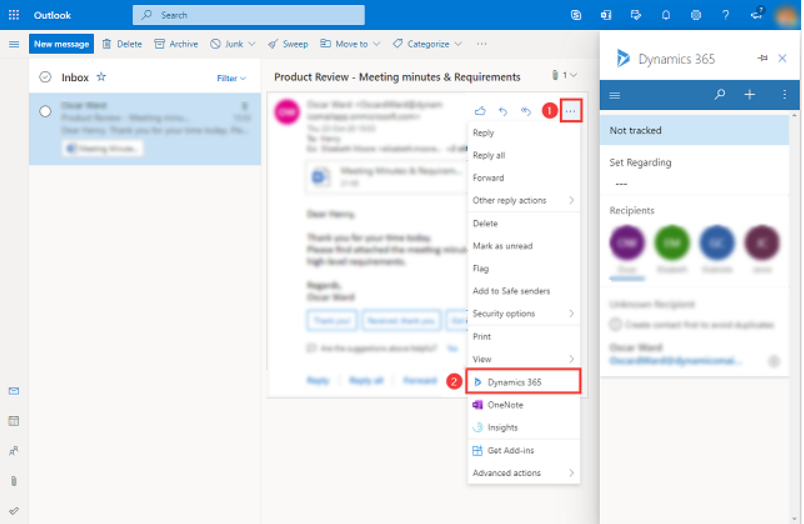Top tool for sales communication: Outlook to Dynamics 365 CRM integration
Of top priority for sales teams is the question of how they can become more efficient, more streamlined while also improving their ability to land more leads and opportunities. Well, as part of the same Microsoft platform, Dynamics 365 Sales and Outlook present a unique ability to make that happen. Managing customer data, creating strong and informed relationships, and optimizing your daily work all become easier when you lean into the interconnectivity of these systems.
What can this integration do?
There are serious benefits to integrating Dynamics 365 Sales app to your Outlook account for the salesperson and the customer alike. The feature helps you store and keep track of communication with your contacts in one easy-to-find location in CRM—so, no more scouring your email inbox for a long-ago conversation because what did they say, again? But that’s not all:
See the customer info card from the app right in the email (no more screen hopping just to write an accurate email!)
Create a lead or opportunity from Outlook
Create and send a quote from Outlook
Create a scheduled meeting within Dynamics 365 and sync to Outlook (and vice versa)
These capabilities benefit the salesperson in big ways. There’s no longer the busy work of switching from screen to screen to double-check data, no more entering info into CRM from the emails and certainly no more losing track of your conversation with your many clients. Instantly, your daily processes become faster, easier, and more accurate, you remove the chances of misinterpretation and inaccurate data entry, and you gain more of your day back for other daily tasks.
The whole team benefits, too, because any email tracked to a contact can be viewed by anyone with access to that contact record. No longer does one team member have to reach out to another to catch up on client communication. So, no more accidentally siloed communication, and a lot more time is saved that you can then put toward other tasks.
These capabilities pass on real benefit to the customer as well. They get quotes and invoices faster, receive more dedicated and full attention of their sales team, and will not have to repeat their needs to every new member of their sales team. Personalized attention has always been a key component of successful sales plan, and now it’s becoming a priority of your tech stack to help you achieve it.
Setup and Use
First, you will need administrator permissions to set up the integration, and your business also needs to have add-in access enabled. The full instructions, including permissions and prerequisites, can be found here.
The Dynamics 365 app appears in the ribbon in the Outlook desktop app. Image courtesy of Microsoft.
Note: If you ever change your email password, you will need to do so manually here as well before tracking can recommence.
The Dynamics 365 app is available in the web app under the “More options” menu (the ellipses …) at the top of the email. You can also pin the app to stay open. Image courtesy of Microsoft.
Once you or your admin set up the app, it will appear in the toolbar in the Outlook Desktop app. To access it in the web app click the “More options” button (the ellipses—or three dots—icon) to see more options, and then select Dynamics 365. You can “pin” the app to the page so that it will always appear. To do this, click the thumbtack icon in the top right of the app pop-out screen.
You can now enjoy the interconnectivity of these two apps! Imagine the Dynamics 365 pop-out screen within Outlook as a small version of the Dynamics 365 app itself and remember if you ever want to go to a given location—such as a Contact card—within the app, you only need to click “View in Dynamics 365” under the “More options” dropdown.
Get started
Integrating Dynamics 365 Business Central to Outlook has a lot of similar connective functionality, and we’ve written a blog on that topic as well.
Connecting Dynamics 365 to Outlook is a tool all your teams can find beneficial to their daily communication. Sales teams will find themselves at a distinct advantage to work quickly, easily access all client information, and never lose a piece of the conversation ever again. If you’re not already using the Dynamics 365 Sales app, connect with our skilled consultants today. We offer free, customized system demos to help you make the most informed decision for your CRM needs.